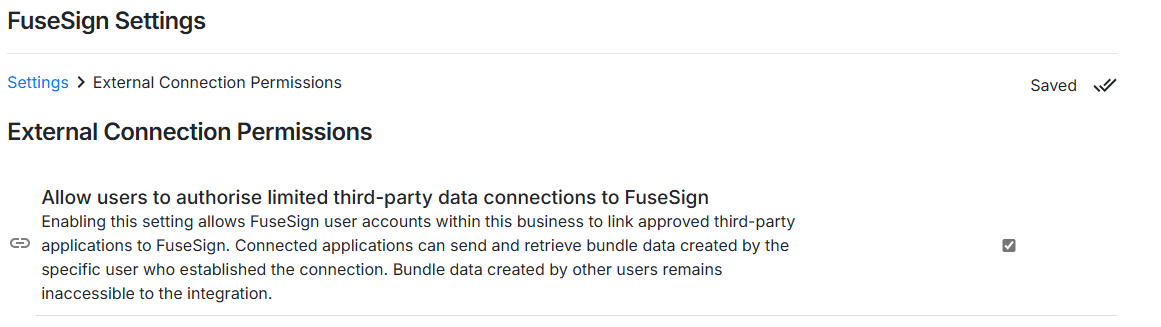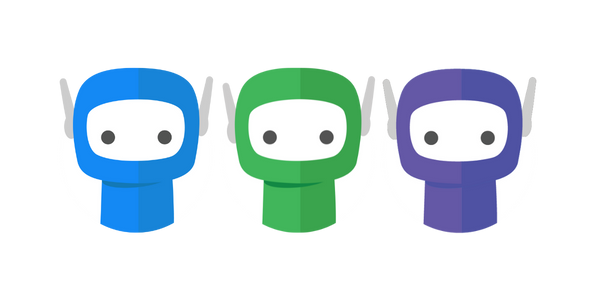Account Settings
Archive & Retention
The Archive & Retention section allows you to manage how FuseSign handles bundle and document retention, including auto-archiving functionality.
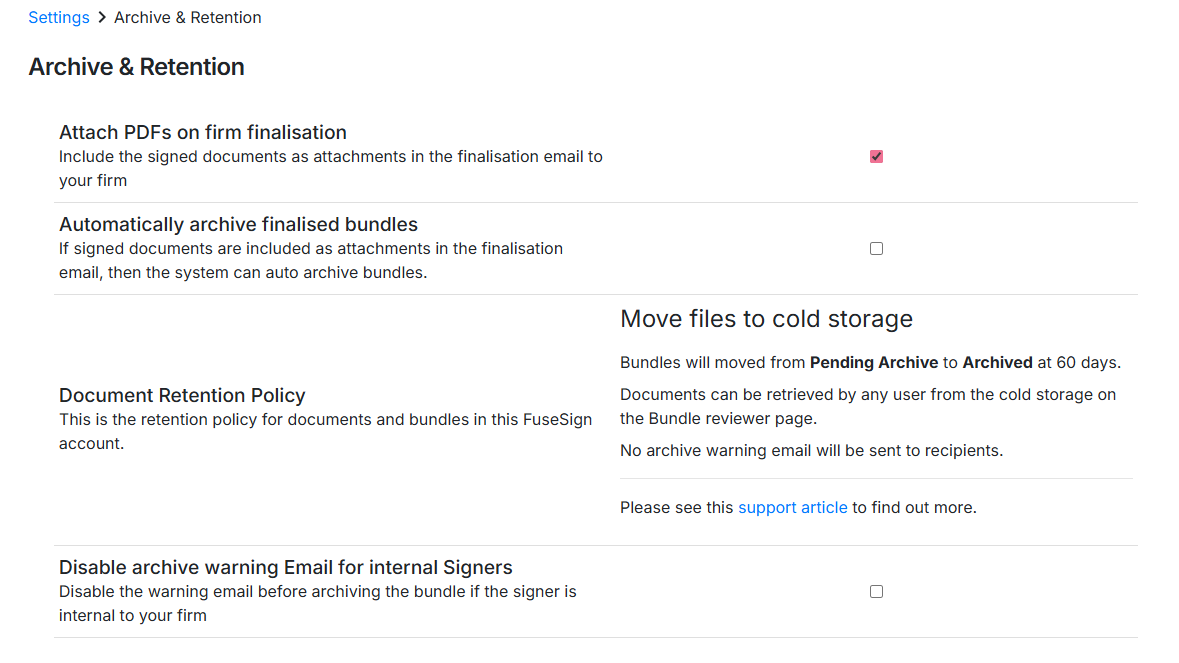
Attach PDFs on firm finalisation
Enabling this setting means finalised documents are sent back to the firm (either the bundle sender or the central return address) as PDFs attached to the email, where possible.
If the total PDF attachments exceed the email size limit of 10 MB, the email will instead include a secure download link.
Automatically archive finalised bundles
When enabled, FuseSign will automatically archive finalised bundles that have either:
Been successfully delivered with email attachments, or
Been accessed via the download link.
Auto Archive is a business-wide setting managed through the Archive & Retention section of your Administration Settings. The archive process runs once the finalisation email has been successfully delivered to the bundle sender’s email.
Document Retention Policy
This setting shows your current FuseSign retention policy. For more information, please see Document Retention and Archiving.
Disable archive warning email for Internal Signers
Enabling this setting disables the warning email that is sent to internal signers prior to bundles archiving.
Business Defaults
The Business Defaults section allows you to configure your date format, time zone, and country code, along with your firm-wide preferences for FuseSign bundle settings. These include the default Signature Placement Mode, allowed Recipient Verification Modes, and the default Bundle Rejection Mode.
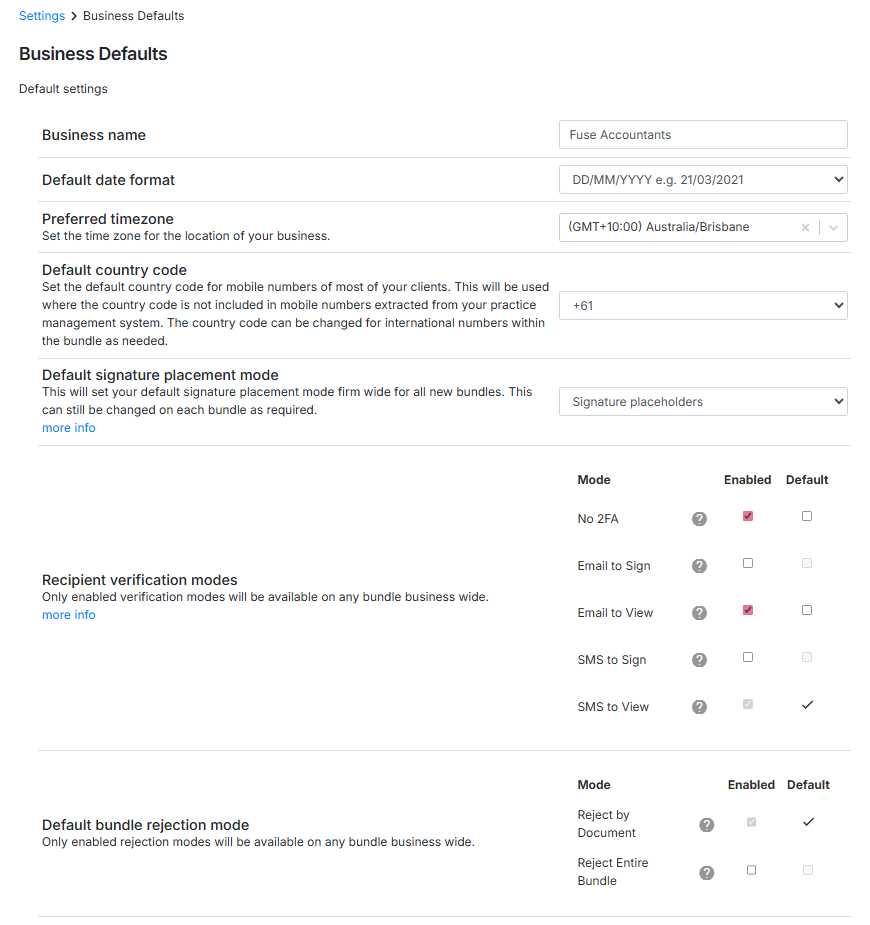
Business Name
This is the Business Name that appears in communications sent to recipients. It is displayed in the ‘From’ field of emails and in the body of SMS notifications.
The Business Name is a global setting, unless overridden by Teams custom email options (see: Teams).
Default Date Format
Allows you to set the default date format from the following:
YYYY-MM-DD (2020-06-02)
DD/MM/YYYY (02/06/2020)
MM/DD/YYYY (06/02/2020)
DD/MMMM/YYYY (2 June 2020)
This date format is applied to all date placeholders and stamps on signed documents.
It does not apply to FuseSign system dates (e.g., “Sent date” on bundle information, due dates, or platform audit logs).
Document audit logs will always display dates in the ISO 8601 format:
YYYY-MM-DD THH:MM ±HH:MM (e.g., 2025-11-21 17:30 +10:00).
ISO 8601 is an international standard covering the worldwide exchange and communication of date- and time-related data.
Default Country Code
Set the default country code for mobile numbers of clients in your region, and will be applied to mobile number where the country code is not included. The country code can be changed for international numbers on contact records as needed.
The default country code will be used where the country code is not included in mobile numbers extracted from your practice management system.
If you have a contact in your practice management system from another region than your default, please ensure their contact number is in international (+XX) format with the relevant country code.
Default signature placement mode
Sets the default signature placement mode firm-wide for all new bundles. This can still be changed for individual bundles as needed. For more information, see Methods of Signing.
Recipient verification modes
Allows you to enable, disable and set the default verification methods available on any bundle business wide. For more information, see Recipient Verification.
Any verification mode marked as enabled can be applied to bundles.
The mode marked as default is applied automatically to recipients, provided they meet its requirements.
Bundles coming from external systems may be handled differently. Please see individual integration pages for further information.
If the recipient does not meet the requirements of the verification mode, it will default to the next highest form of security.
Example: If SMS to View is the default verification method but the recipient does not have a mobile number, it will fall back to Email to View/Sign (if enabled), and then to No 2FA.
Default bundle rejection mode
Allows you to set which bundle rejection modes are available for the account. For more information, see Rejection Modes.
Document Output
The Document Output section allows you to set business preferences for how items appear on signed documents. This includes the signed filename format, obfuscation of phone numbers, and whether signers’ initials are applied to documents.
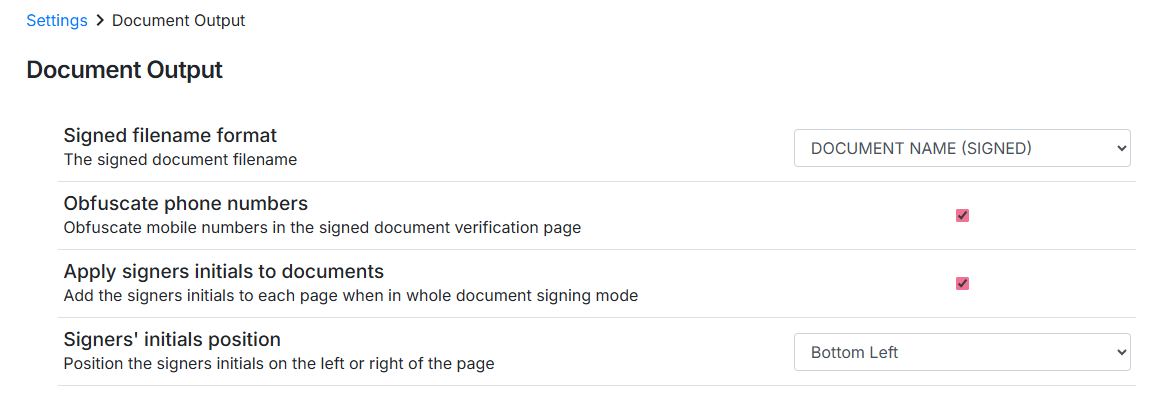
Signed filename format
Choose the default signed file name format from the following options:
DOCUMENT NAME (SIGNED)
(SIGNED) DOCUMENT NAME
[SIGNED] DOCUMENT NAME
DOCUMENT NAME [SIGNED]
This setting determines the naming convention of signed documents sent back to recipients and to your firm.
Obfuscate phone numbers
When enabled, recipient mobile numbers will be obfuscated in the audit log of signed documents.
This helps maintain data privacy between recipients.
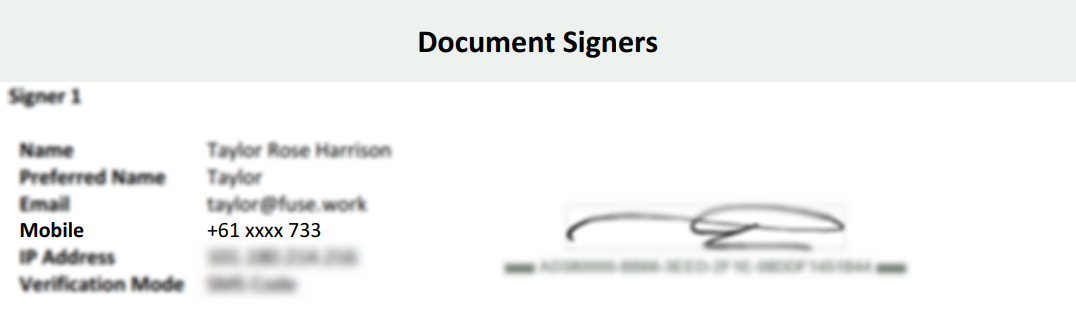
Apply signers initials to documents
When enabled, FuseSign will apply the signers’ initials to each page in whole document signing mode. For more information, see Methods of Signing.
Signers' initials position
This setting allows you to control the position of the signers’ initials on each document page.
External Connection Permissions
This page allows you to control who can authorise ASIC third party connections to FuseSign. When this setting in enabled, non-Champion users will have the ability to connect this integration in ASIC.
For further information, see ACIS Integration.