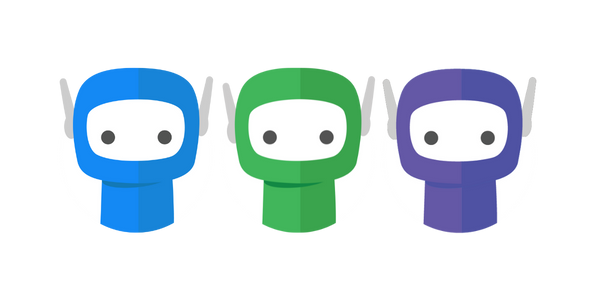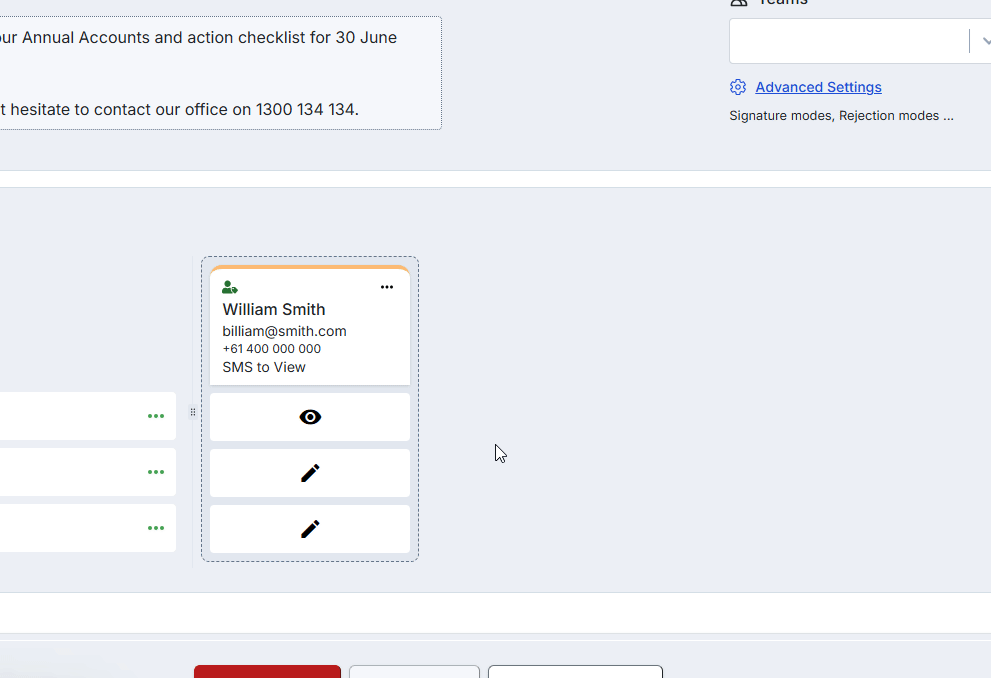Recipient Verification
A digital signature is a type of electronic signature which uses computer technology to create a unique ‘virtual’ fingerprint to identify recipients/signers and protect information.
FuseSign gives an extremely strong level of recipient/signer authentication by its multifactor authentication method (email and SMS) to identify recipients. This superior method of identifying a recipient/signer gives increased certainty of the authorised signatory.
This means that it’s important to have an email and mobile number that you can associate directly to that person (rather than their bookkeeper, personal assistant, or general administration inbox for example).
Learn more about recipients that share email or mobile numbers.
Recipient Verification
The identity of your bundle recipients/signers is verified using a combination of email and phone number, depending on the level of access security you require.
The recipient verification mode for all new bundles will match the default verification mode set in your business Administrative Settings. Only verification modes that have been enabled by the business in your Administrative Settings will be available for use (i.e. many businesses will disable access to the No 2FA verification mode).
There are five levels of security available in FuseSign: No 2FA; Email to Sign, Email to View, SMS to Sign, SMS to View.
SMS verification codes are valid across multiple bundles received by the same recipient (cross-bundle verification), and are active for 30 minutes per device login, after which time a new code must be requested. If the user wishes to discard this verification before the end of the 30 minute window they can do this on the bundle finalisation screen by clicking the green ticked shield next to their name in the top left, then click the “lock” button on the popup screen.
Verification Mode | Viewing Documents | Signing Documents | Pros | Cons |
|---|---|---|---|---|
No 2FA | No Verification to View Documents. All recipients will be able to download and view the documents by clicking the link they receive via email without any extra steps. | No Verification to Sign Documents. |
|
|
Email to Sign | No Verification to View Documents. All recipients will be able to download and view the documents by clicking the link they receive via email without any extra steps. | Verification via Email to Sign Documents All recipients must verify their identify, via a code sent to their email, before they are able to sign documents or reject the bundle. |
|
|
Email to View | Verification via Email to View Documents All recipients must verify their identity via a code sent to their email to able to view, download, sign or reject their documents. | Verification via Email to Sign Documents All recipients will have been verified at the view stage and can use that verification to sign documents or reject the bundle. |
|
|
SMS to Sign | No Verification to View Documents. All recipients will be able to download and view the documents by clicking the link they receive via email without any extra steps. | Verification via SMS to Sign Documents All recipients must verify their identify, via a code sent to their mobile via SMS before they are able to sign documents or reject the bundle. |
|
Please note that using SMS Notifications/Manual Reminders with signing links enabled in conjunction with this mode can break two-factor authentication. See here. |
SMS to View | Verification via SMS to View Documents All recipients must verify their identity via a code sent to their mobile via SMS to able to view, download, sign or reject their documents. | Verification via SMS to Sign Documents All recipients will have been verified at the view stage and can use that verification to sign documents or reject the bundle. |
|
Please note that using SMS Notifications/Manual Reminders with signing links enabled in conjunction with this mode can break two-factor authentication. See here. |
Setting Verification
Verification mode can be set on a per recipient basis— this means that you can mix and match your verification modes based on each recipients available details. For example, you can SMS verify a contact with a mobile number in the same bundle as you choose to email verify a contact without a mobile number.
Once a contact is assigned to a recipient, you can use the drop down menu to select the type of verification method from the available options. The default verification method, and the available options, will be determined by your Business Settings.
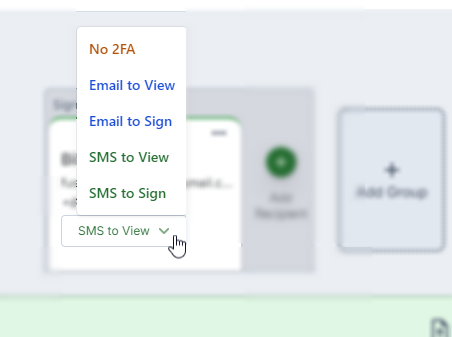
Changing Verification Mode on Active Bundles
If a recipient is not able to complete their verification (for example they are travelling and cannot access their original phone number to complete SMS verification) it is possible to change their verification method on an Active bundle provided:
They have not signed any documents on the bundle, and
They have not yet completed any verification on the bundle.
If the recipient has already verified or signed on the bundle— or a verification mode is invalid— some options may be disabled. Any disabled options will be greyed out, and hovering over these selections will give additional context to why the selection cannot be made:
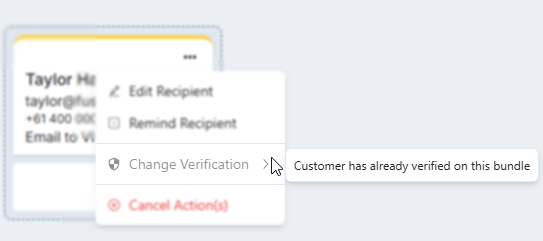
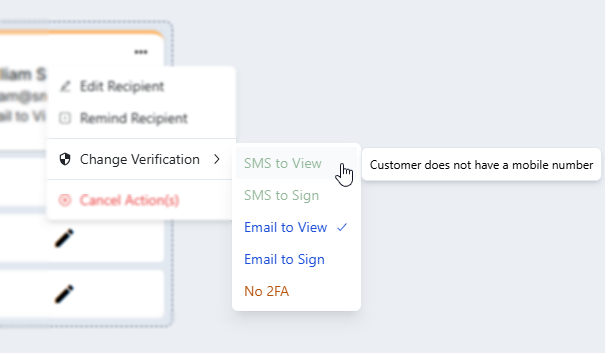
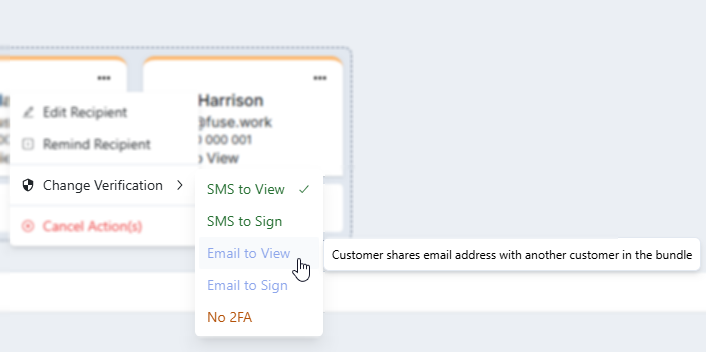
It is possible for a recipient to complete verification on a bundle by opening it through Cross Bundle Verification (see more below). This will disable the ability to change their verification type on any bundle they have opened in the period, despite not completing verification steps again.
Cross-Bundle Verification
When a recipient receives and confirms their verification code, it will remain valid for 30 minutes. Within this timeframe, recipients can conveniently sign other pending bundles without the need to reconfirm their identities. This is applicable as long as they use the same device for verification confirmation.
After this 30-minute validation period, recipients will be prompted to request a new verification code. This security measure ensures that the identity confirmation is recent and aligns with the latest signing activity.
Once a bundle has been completed, FuseSign will display a list of pending bundles for the recipient if any exist, allowing them to jump between bundles easily.
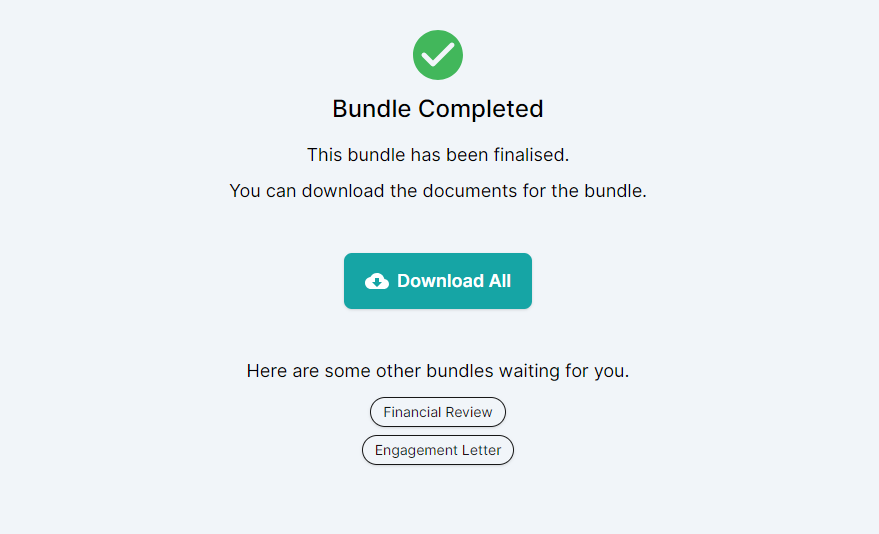
If you have any questions please contact our support team at support@fuse.work.