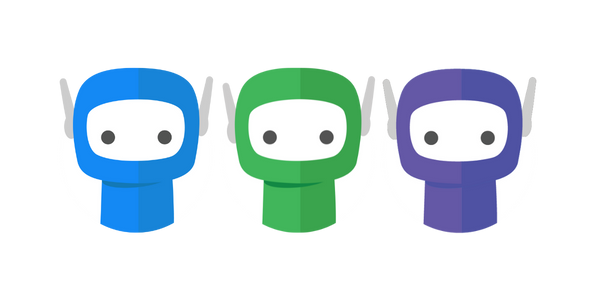FuseSign Teams
FuseSign Teams is designed to:
allow a business to make the most of their FuseSign subscription and send custom branded emails to their recipients using a unique email address ("From" address) for that Team. For example setup a financial planning division within your business to send out documents with their own brand.
allow you to setup a “HR Documents” or “Partners” team specifically for limited access to sensitive documents.
If you are not concerned about sharing data across teams, and do not need multiple branding sets, then Bundle Tags is likely a better way to manage and track bundles than setting up Teams.
Why use teams?
Teams allows you to segment your business staff into different sets, known as “teams”
Team members can be members of multiple teams.
Bundles can be created within a specific team, allowing only member of that team (plus FuseSign Team administrators) to access the bundles associated with the team. These bundles will not be visible at all to users who are not members of the team.
Each team can have a custom branding set, otherwise will copy your default organisation branding.
Any contacts setup for a bundle under a specific team will still be available for all staff to use when creating bundles. (I.e. this is a shared list).
Teams has a very easy to use interface which allows any FuseSign Team administrators to control who is in what team themselves from within the team’s settings page.
FuseSign Team administrators can add new or disable existing teams, and a team’s branding.
Teams is a global feature for a Business level FuseSign account (not available on FuseSign Starter or Business Lite).
A FuseSign Champion can turn enable the Teams function with the click of a button.
AN IMPORTANT NOTE ABOUT SECURITY
All data within a single FuseSign business (even with Teams enabled) is still ultimately stored within the same business data silo, and functionality around security and data control of the documents and bundles for that business is ultimately controlled by the FuseSign Team Administrator for that business.
FuseSign Teams is not designed to allow multiple businesses to consolidate their account (keeping in mind contacts are still share across multiple teams within the same business, and this introduces privacy concerns for non-associated businesses.
Setting Up Teams
Only users delegated as a FuseSign Team Administrator can setup FuseSign Teams.
Step 1: Select Teams on the side navigation bar accessible from any screen in FuseSign.
Step 2: Click Enable Teams.
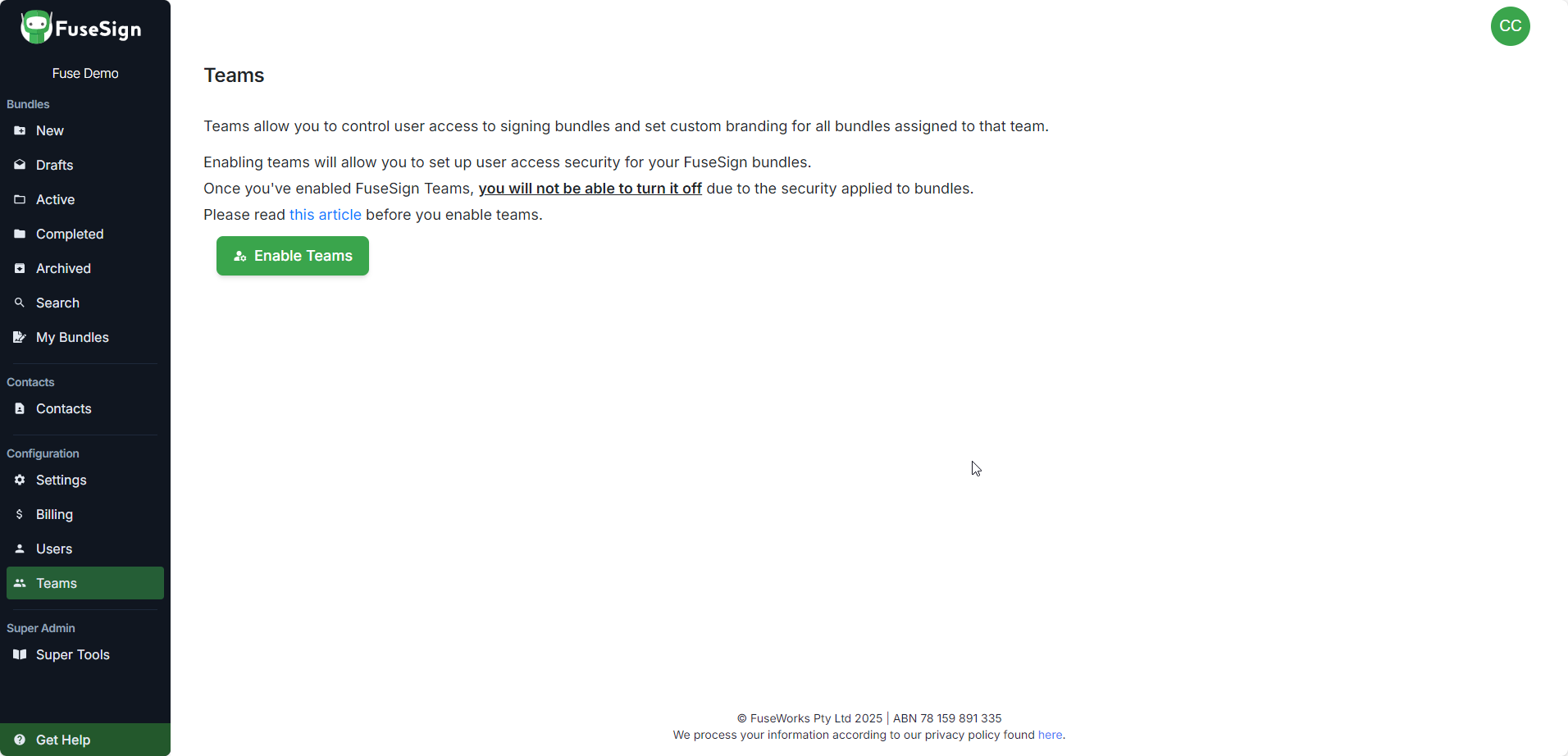
Step 3: Enter the name of the team and click the Save button to create the FuseSign Team. The team will be enabled with the default FuseSign settings.
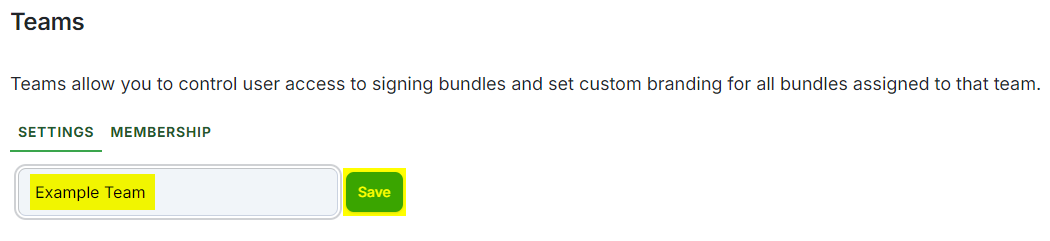
Step 4: To edit the team settings, click the Edit button next to the team name. Here you can enable team specific branding and update the email options including the Team Bundle Return Email Address to ensure that documents are being returned to the correct team and not your FuseSign default team.
Step 5: Scroll down to the Team Membership section. Here you can set the default team for each user and allocate users into teams. Each user may appear in more than one team.
It can be useful to toggle the team membership view to Users' Teams (to see all the teams that a specific user is a member of), or Teams' Users (to see all users that are a member of a specific team).
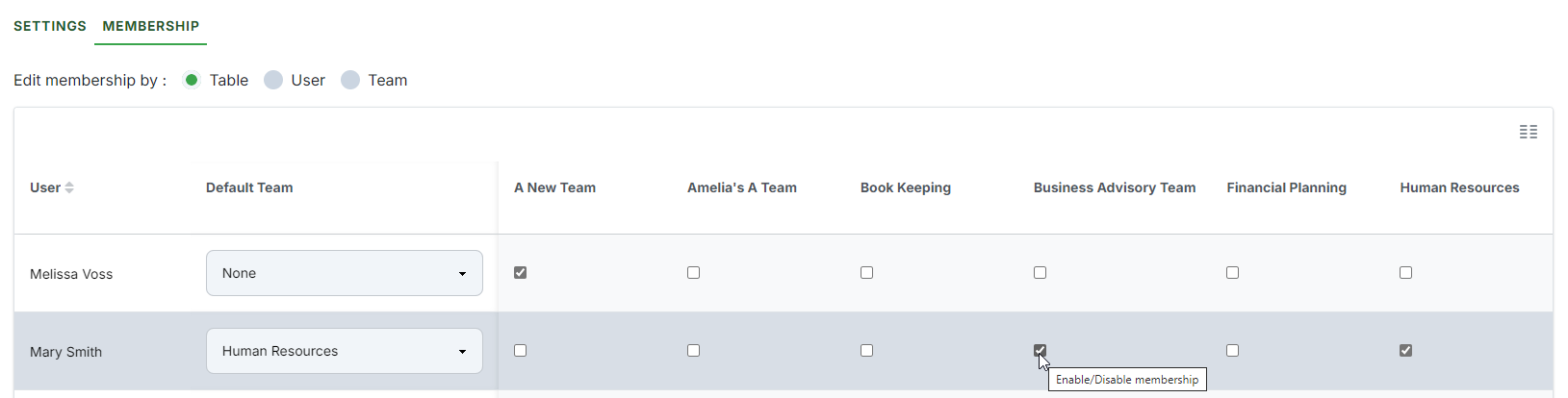
Now that FuseSign Teams has been enabled, teams have been created, and users have been allocated as team members, you can begin using this feature.
Changes to Team Management
Prior to 8 Sept 2023, FuseSign Champions had control over managing Teams. Since then, FuseSign Team Administrators have been introduced as new User Group that exists solely for the management of Teams. This was done so that organisations could have an extra layer of security for any sensitive information, while still allowing FuseSign Champions access to any business configuration options they may need.
Users who were FuseSign Champions prior to this change were also made FuseSign Team Administrators to avoid any loss of access. The User and License Administrator(s) will need to add/remove access to these permission groups for each user as required.
For more information on this update, please see: https://knowledgebase.fuse.work/FuseSign/recent-and-upcoming-changes
Fair Use Policy
Teams functionality is designed to allow a business to make the most of their FuseSign subscription and send custom branded emails to their recipients using a unique email address ("From" address) for that Team, as well as the other features described above.
FuseSign Teams is not designed to allow multiple businesses to consolidate their account (keeping in mind contacts are still share across multiple teams within the same business, and this introduces privacy concerns for non-associated businesses.
FuseWorks reserves the right to increase the subscription level or cancel a subscription in the case of a business using Teams functionality outside of this intention - for example, sharing a FuseSign subscription with multiple separate businesses.
If you have any questions, please contact our support team on support@fuse.work