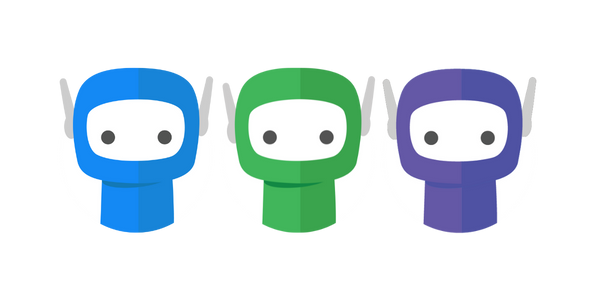Bundle + Document Rejection
FuseSign bundle recipients may choose, for any reason, to reject the documents that have been sent to them for signing.
Recipients may choose to reject a single document, or reject an entire bundle if both options are enabled under Business Defaults in your Administrative Settings.
Rejection Modes
Reject Per Document
Reject Per Document gives recipients the ability to reject a single document, or multiple documents, within the bundle without a full bundle rejection being triggered.
The advantage of using this feature is in multi-document bundles where one document is rejected and the other documents can still be actioned and completed.
When a client takes this action, any outstanding signing actions for that document will be cancelled. The document is then ignored as the bundle progresses through further stages.
Reject Entire Bundle
Reject Entire Bundle gives recipients the ability to reject the entire bundle, including all included documents associated.
This means your office will need to create a new bundle for the client to sign if signing is still required.
Enabling Rejection Modes
Your administrative settings allow you to select which bundle rejection modes are enabled and allowed to be applied to your bundles.
Step 1: Access these settings by selecting Settings on the side navigation bar accessible from any screen in FuseSign
Step 2: Select Business Defaults.
Step 3: Locate the Default bundle rejection mode section, as highlighted below > enable one or both modes, and select which mode should be applied to new bundles by default.
Keep in mind that when enabling either of these methods you are giving control to the client to reject documents and/or entire bundles. This could mean that the completed actions of other recipients in the bundle could become void.

Applying Rejection Modes
If only one rejection mode is enabled for your business it will be automatically applied to every bundle. Users will not be presented with an option to edit this in New or Draft bundles.
If both rejection modes are enabled for your business, the rejection modes can be selected and applied to your bundle while it is in the New or Draft stage, before it is sent for signing.
Step 1: In your draft bundle > go to the Setting Panel > click on Advanced Settings
Step 2: Select the required rejection mode > click Done.
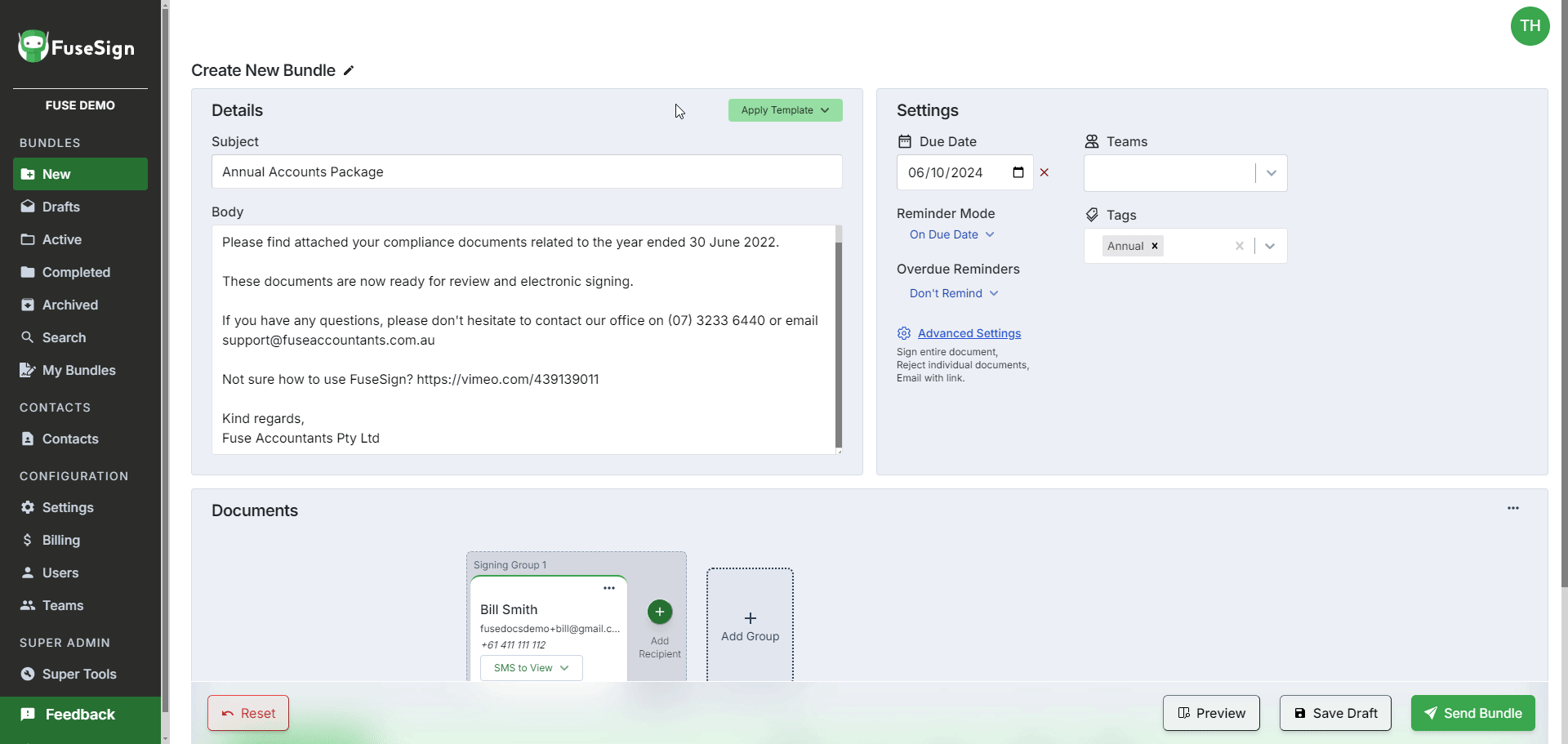
If you have any questions, please contact our office at support@fuse.work.