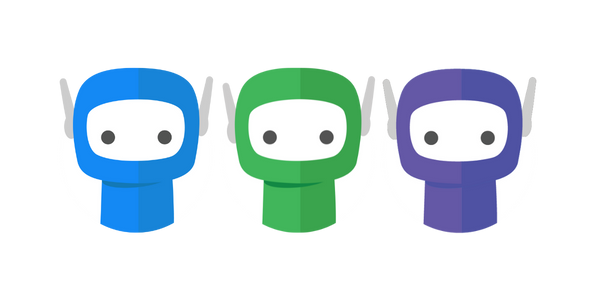Communication Settings
Email From
The Email From section allows you to set preferences for how the sender information appears in the emails your clients receive from FuseSign.
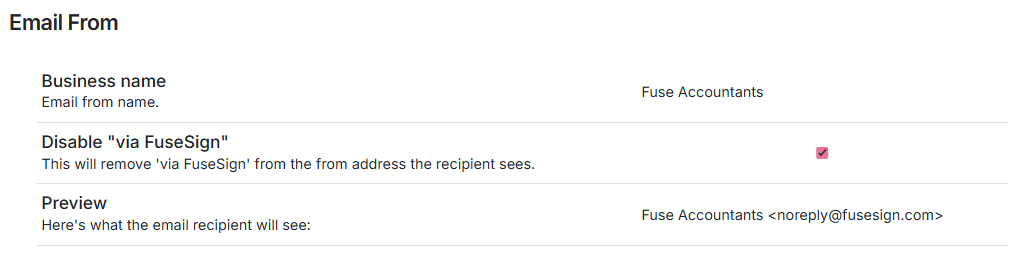
Business Name
This is the name displayed in the ‘From’ field of bundle emails.
The name is pulled from the Business Name you have set under Settings > Business Defaults > Business Name, and can be edited there at any time.
Disable “via FuseSign”
By default, the ‘From’ field shows your Business Name followed by “via FuseSign.” Enabling this setting removes the “via FuseSign” tag.
Preview
This shows how the sender information will appear to recipients in their inbox.
Emails to recipients will always be sent from noreply@fusesign.com. Any replies to this address will not be delivered and will bounce back to the sender.
Email Body
The Email Body section allows you to set your preference for the standard email wording and default body message included in the emails your client receives from FuseSign.
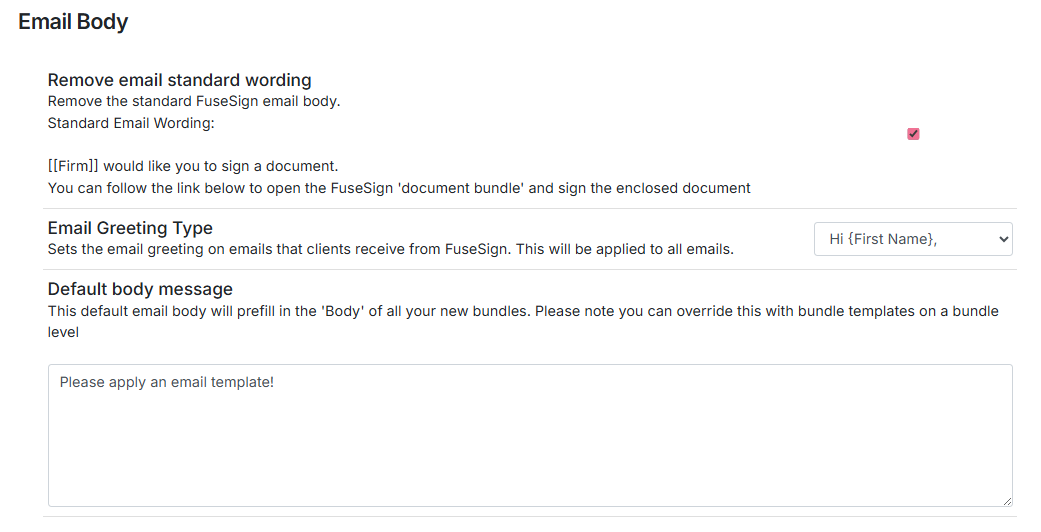
Remove email standard wording
When enabled, this will remove the standard email wording from FuseSign emails:
[[Firm]] would like you to sign a document.
You can follow the link below to open the FuseSign 'document bundle' and sign the enclosed document.
If you have a default body message, a bundle template, or write any test into the body of a FuseSign bundle, the standard message will appear above the body content unless disabled here.
Email Greeting Type
Allows you to select the dynamic greeting type that is included on email to clients between the following:
Hi [First Name],
Dear [First Name],
No greeting
This greeting will be placed at the start of the email body when sent to clients, and can be reviewed in the email preview.
Where clients have a Preferred Name, this field will be used as [First Name]. Otherwise FuseSign will calculate the first name from the contact’s Name field.
The calculation is based on a string search for spaces. This means that if the first name contains a space (e.g. Mary Ann Smith), only the first element (Mary) will be populated. Hyphenated names (e.g. Mary-Ann) will work correctly.
This is especially relevant for international name formats, where given names may be multi-part. Below are some examples of how this greeting will look based on the formatting of the full name:
Minh Khai Thi Nguyen → Hi Mihn
Seo-Yeon Kim → Hi Seo-Yeon
MeiHua Li → Hi MeiHua
In these situations we recommend setting a Preferred Name to ensure names are displayed correctly. For more information, see Preferred Names.
Default body message
This is a default body message that appears when a new bundle is created.
Default body messages can also be saved per Bundle Template. For more information, see Bundle Templates.
Merge fields are not supported in the default body message.
For example, instead of using [[Firm]] in the body text, you will have to include the actual firm name.
Finalisation Email
The Finalisation Email section allows you to set business preferences for the way that your business, and your recipients, receive the email advising that the bundle has been finalised.
Related: Read more about Document Finalisation.
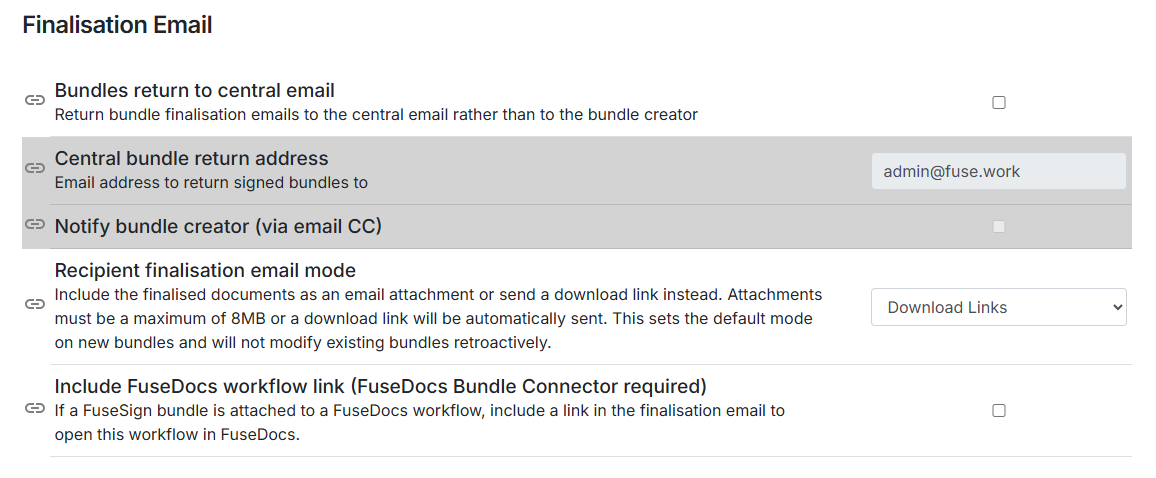
Bundles return to central email
Enabling this setting will send all bundle finalisation emails to a central email address, rather than the bundle sender.
The central return email is a global setting and will apply to all bundles by default. However, if you are using FuseSign Teams you can enable custom email settings on a per-Team basis to function independently, either having finalisation emails go back to the bundle sender or another central return address. For more information, see Teams.
Central bundle return address
This is your nominated central return email address.
Notify bundle creator
When enabled, the sender of the bundle will be included in the finalisation email via cc.
Recipient finalisation mode
Set the default recipient finalisation mode for all bundles to either Download Links or Email Attachments. For more information, see Document Finalisation Mode.
Include FuseDocs workflow link
If using FuseSign in conjunction with FuseDocs, you can choose to include the FuseDocs workflow link in the firm finalisation email.
This will allow users to easily access the associated FuseDocs workflow, which can be helpful for document management systems that require a manual save action.
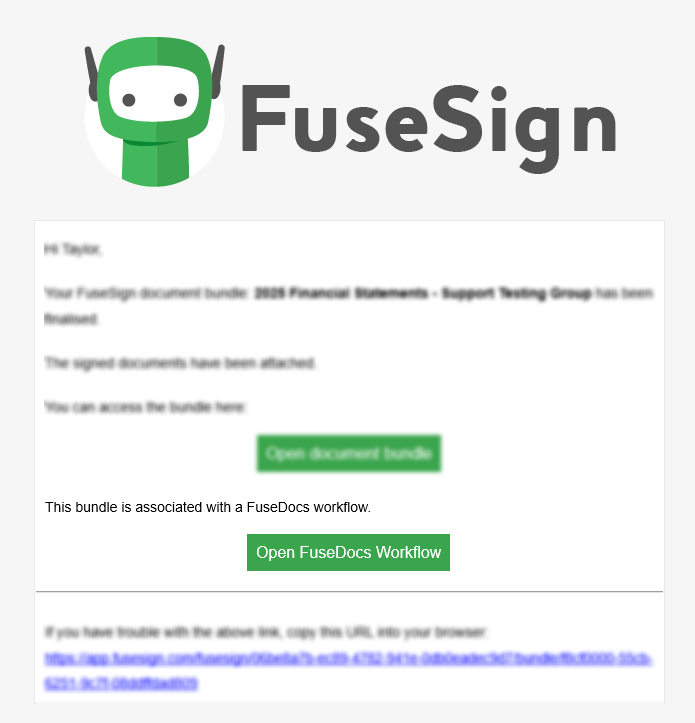
SMS Notifications
The SMS Notifications section allows you to enable SMS notifications on new bundles, and provides a preview of what these look like.
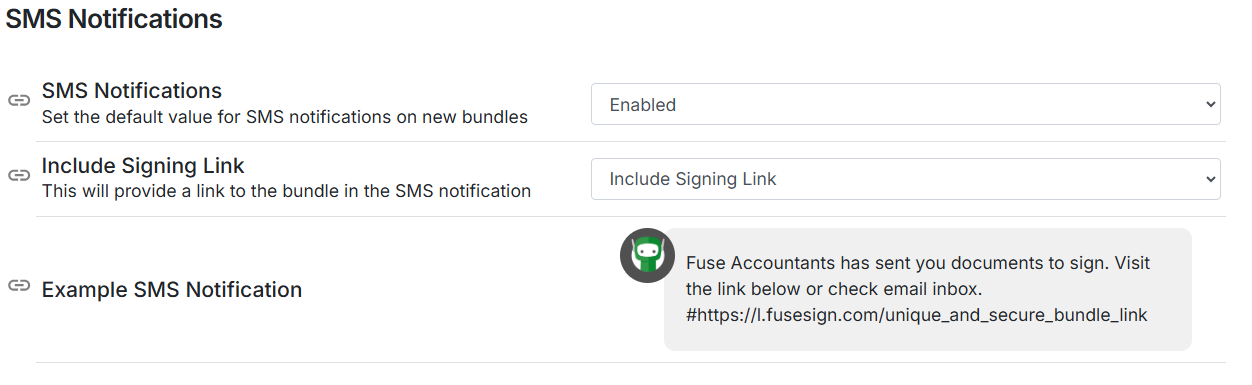
Options include:
Disabled - SMS notifications will not be available to be applied to any bundle.
Enabled - SMS notifications are enabled and can be applied on a per bundle/recipient basis.
Enabled and Auto-apply - SMS notifications are enabled and will be included on all bundles and recipients automatically.
Include Signing Link
This setting determines whether the signing link for a bundle is included in the SMS notification.
Including the signing link allows recipients to access and sign their documents directly from the SMS, providing a faster and more convenient experience. However, this option may be less secure than other delivery methods.
Regardless of this setting, FuseSign will automatically remove links on SMS where:
Two or more recipients on a bundle share a mobile number
The recipient’s phone number is from a region where SMS links are not permitted (see International SMS for more information)
If SMS notifications include the signing link, please be aware that this may compromise Two-Factor Authentication (2FA) in certain cases.
For example, if a bundle is sent to the wrong mobile number and the message includes both the signing link and SMS verification (SMS to View or SMS to Sign), the unintended recipient could gain full access to the documents and the verification code, effectively bypassing 2FA.
To reduce this risk, we strongly recommend using different verification methods (e.g., email verification instead of SMS) whenever SMS notifications with signing links are enabled, or disabling the signing link as above.
Reminders
The Reminders section allows you to set your business preferences for when bundle reminders are sent to your bundle recipients.
This includes setting a default due date, automatically applying that due date, setting reminders, and overdue messages.
These are defaults for all new bundles and can be updated at the time of new bundle creation.
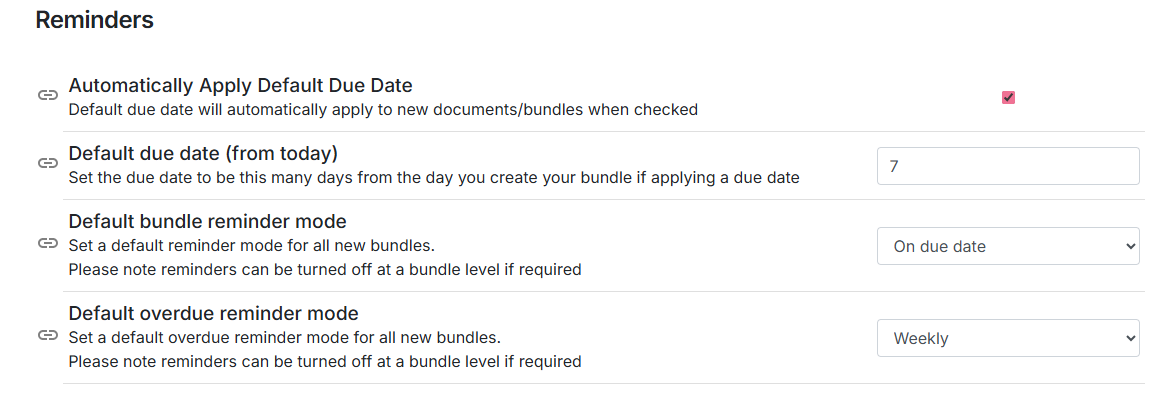
Automatically Apply Default Due Date
When enabled, this will automatically apply a due date to newly created bundles. The date of this is based on the Default due date setting below.
Only bundles created in FuseSign can have a due date automatically applied to them. Bundles from external platforms like FYI, FuseDocs, etc. will need to have a due date manually applied, if you would like automatic reminders to be functional.
Reminders for bundles sent through CAS360/BGL will need to be issued from their platform.
Default due date
This field sets the default number of days after a bundle is created when it will be due. Enter a numerical value in this field, and the system will automatically calculate the due date as:
Bundle creation date + the number entered.
If the default due date is set to 7, and you create a bundle on 20 October 2025, the default due date will be 27 October 2025 (7 days after creation).
Default bundle reminder mode
Set a default reminder mode to automatically reminder recipients:
On the due date
Day before due date
None (No automatic reminders)
Automatic reminders are sent in batches at set intervals, rather than all at once or the exact time the bundle was sent. This ensures reliable delivery by balancing system load and email limits. For this reason, reminders may be delivered slightly later than the exact due date or time, typically during the early morning.
Default overdue reminder mode
Set a default overdue reminder mode for new bundles. When enabled, recipients who still have signing actions after the due date for the bundle will be issued an automatic reminder weekly. These reminders are capped at 6 weeks, after which point no automatic reminders will be sent.
All default reminder options can be changed on a per-bundle basis under the Settings area of the new bundle page:
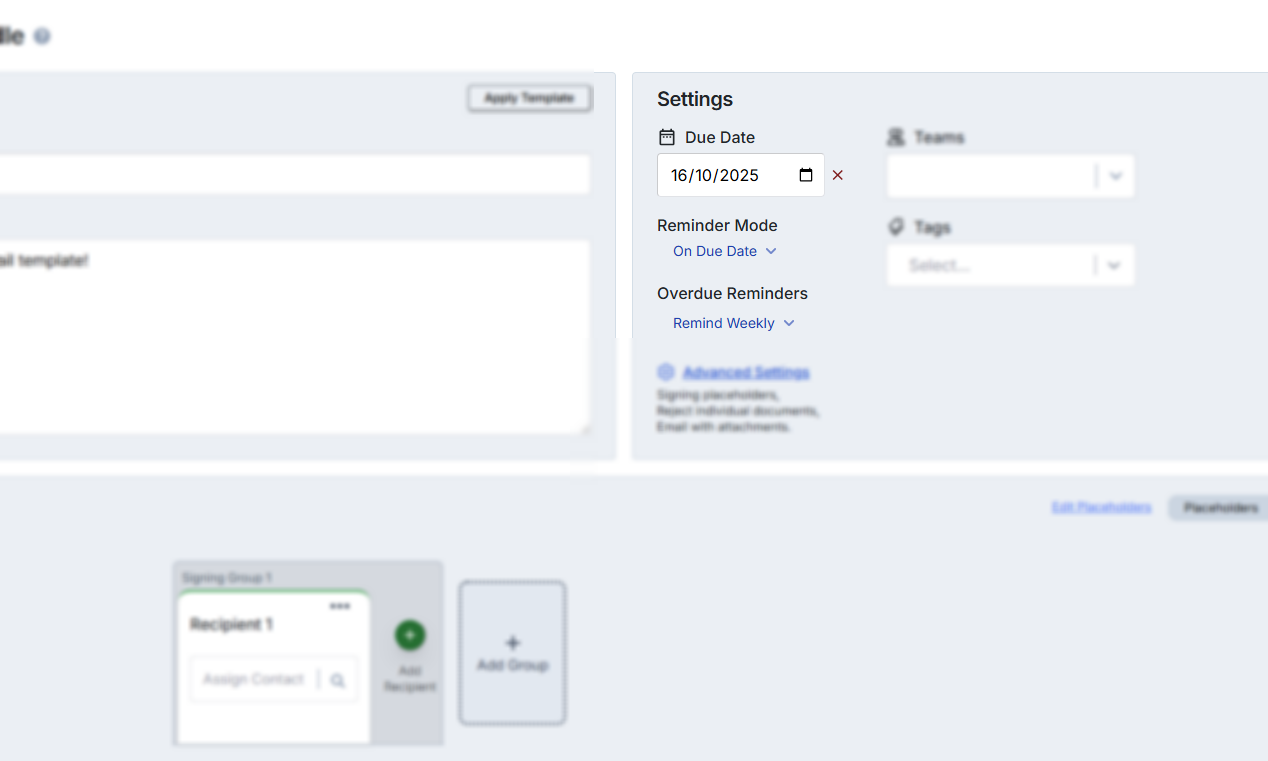
Frequently Asked Questions
Q: Can emails be delivered from my business’s domain rather than ‘noreply@fusesign.com’?
A: No, custom domains are not supported by FuseSign. There a few reasons behind this, and you can read more about this here.
Q: Should I use “Email with Attachments” or “Email with Download Link” on the recipient finalisation email?
A: This is ultimately a choice for your business, weighing up the security and accessibility considerations of each option.
Email with download link means that once the bundle has been finalised the client will receive an email directing them download their documents by clicking a link. The client will then be taken to a webpage where they are able to download and save their documents. This method allows you to retain multi-factor authentication security to access the signed documents. This will likely be your preferred method if you are using the ‘SMS to View’ option as your recipient verification mode. Read more about Document Finalisation and the FuseSign Credit System in relation to accessing documents via the download link.
Email with attachments means that once the bundle has been finalised the client will receive an email with the signed documents included as attachments. This method means that multi-factor authentication security is NOT APPLIED to the access of the signed documents.
Q: Are there more reminder options than On Due Date/Before Due Date or Weekly overdue reminders?
A: Not currently, however this is an open feature request. Please email support@fuse.work to register your interest.
Q: I have sent a bundle from an external platform (FYI, BGL, FuseDocs, etc.) but the automatic due date has not been set/automatic reminders have not been sent.
A: When bundles are pushed from another platform into FuseSign, the bundle is created based on the information that is given to us through that API. In most cases, these external platforms do not give feed through ‘due date’ field, and so this is not set automatically. You can manually set a due date to then trigger automatic reminders, if they have been set up.
In the case of bundles from CAS360, it is the BGL platform that sends the inital bundle email, so all reminders must be sent through their platform.
Q: Can I set a different central return email address for certain bundles?
A: Yes, but this must be done in conjunction with Teams and custom email options for Teams. Please see Teams for further information.