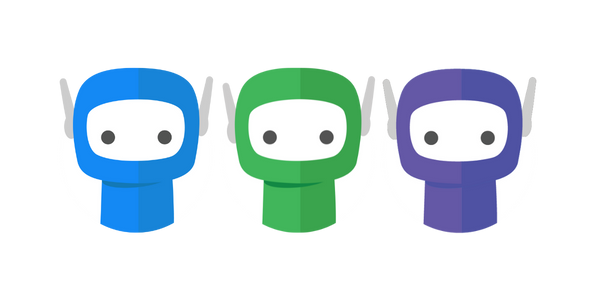Bundle Templates
Bundle Templates provide a way to set the default subject, body, and tags that will be applied to the bundle when the template is selected.
Creating Bundle Templates
The bundle templates that are available for your users to allocate to a bundle are controlled through the Administrative Settings.
There is no limit to the number of templates that you can create. All bundle templates are available across all Teams.
Step 1: Access the Administrative Settings by selecting Settings on the side navigation bar accessible from any screen in FuseSign.
Step 2: Select Bundle Detail Templates in the Templates & Tags group of settings.
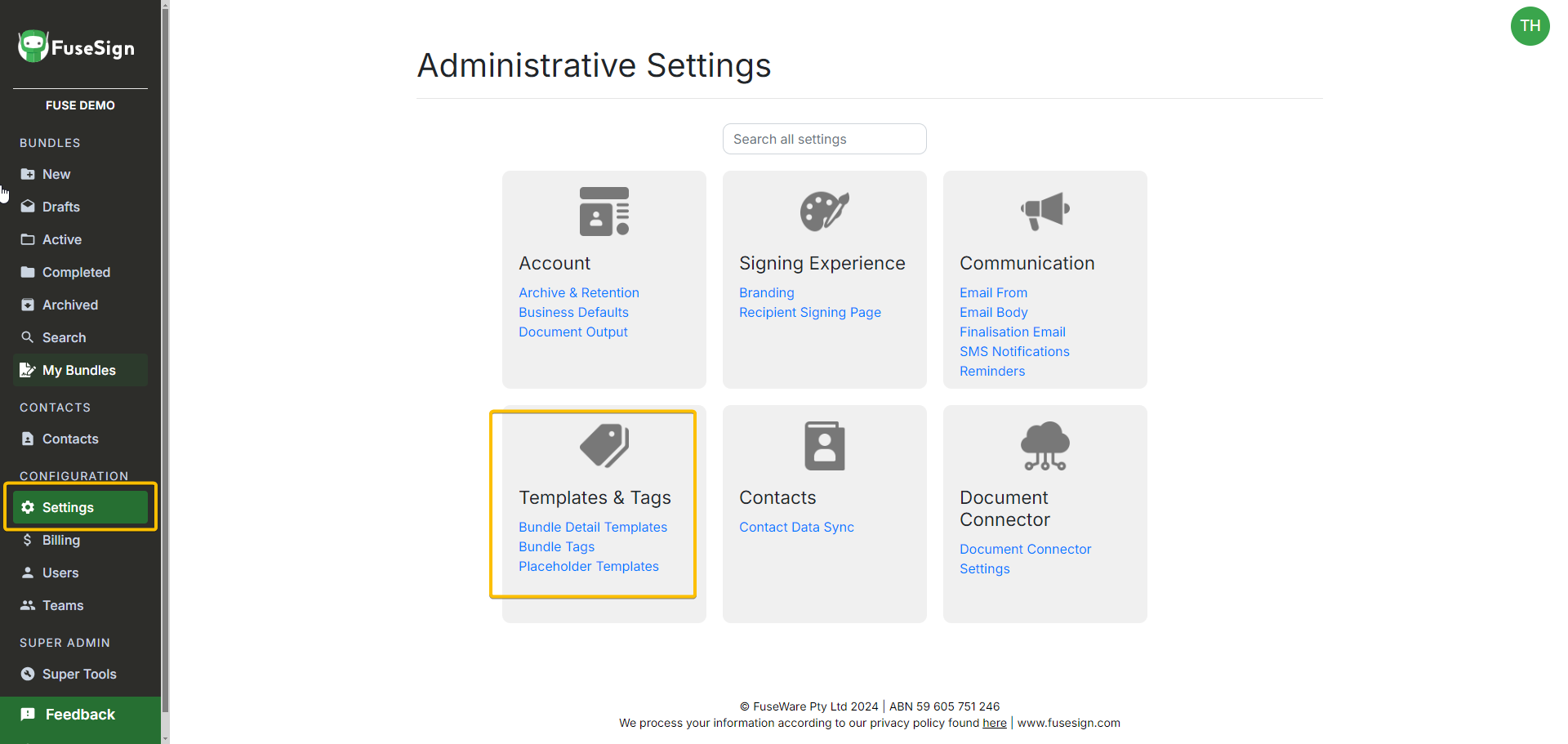
Step 3a: To create a new bundle template > click the plus icon > enter a template name to distinguish the template from others > enter the default subject, body, and tags that will be applied to the bundle when the template is selected.
Step 3b: To edit an existing bundle template > select the template > click the pencil icon > make your change/s > and click Save.
Step 3c: To delete an existing bundle template > select the template > click the pencil icon > click Delete.
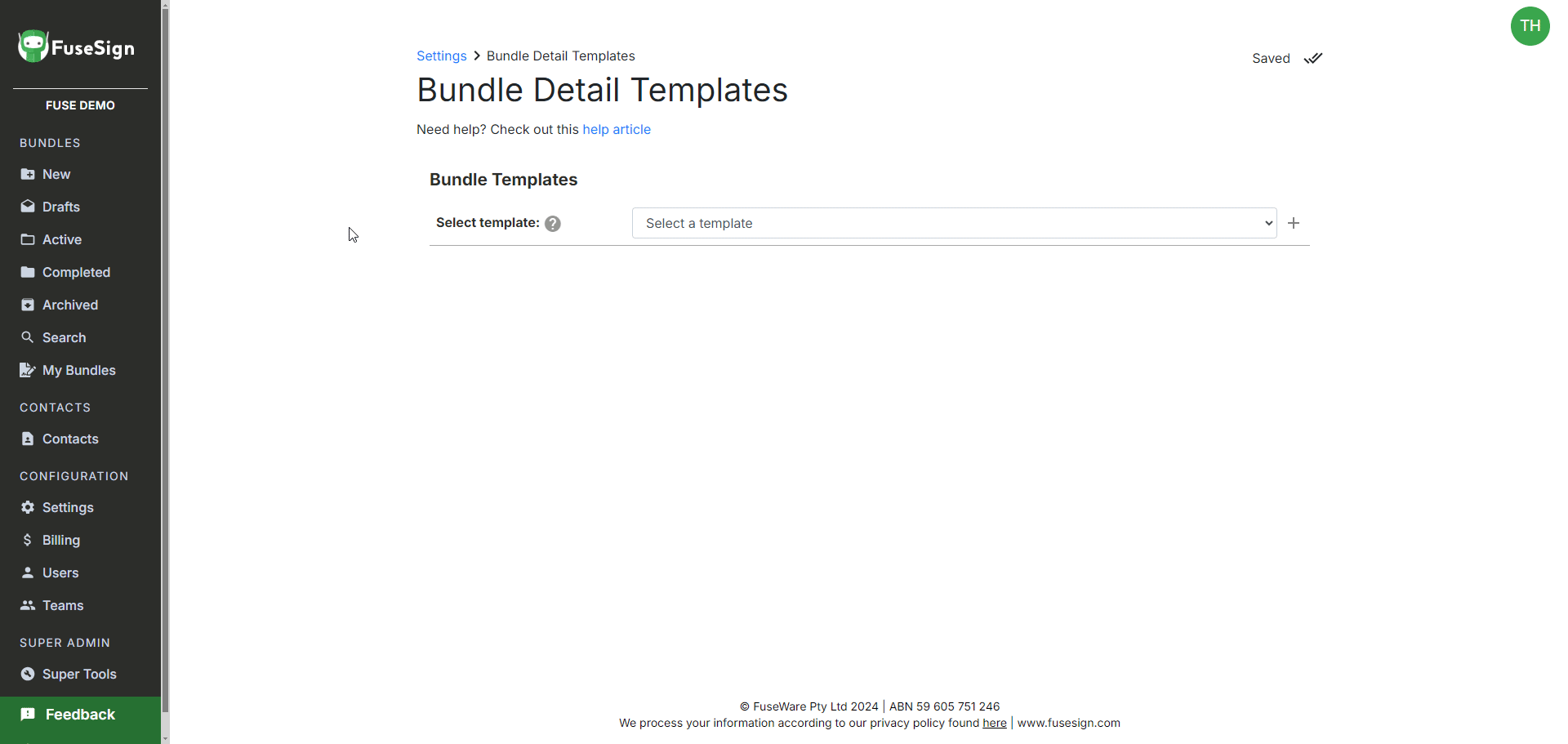
Applying Bundle Templates
Bundle templates can be applied to your bundle while it is in the New or Draft stage, before it is sent for signing.
Step 1: In your draft bundle > go to the Details Panel > click the ‘Apply Template’ button > select the template from the selection list.
Step 2: The default values from your Bundle Template will be applied to the bundle subject, body, and tags. These can then be edited if required, specific to the bundle.
Step 3: Repeat Step 1 to apply a different template if the wrong one was selected
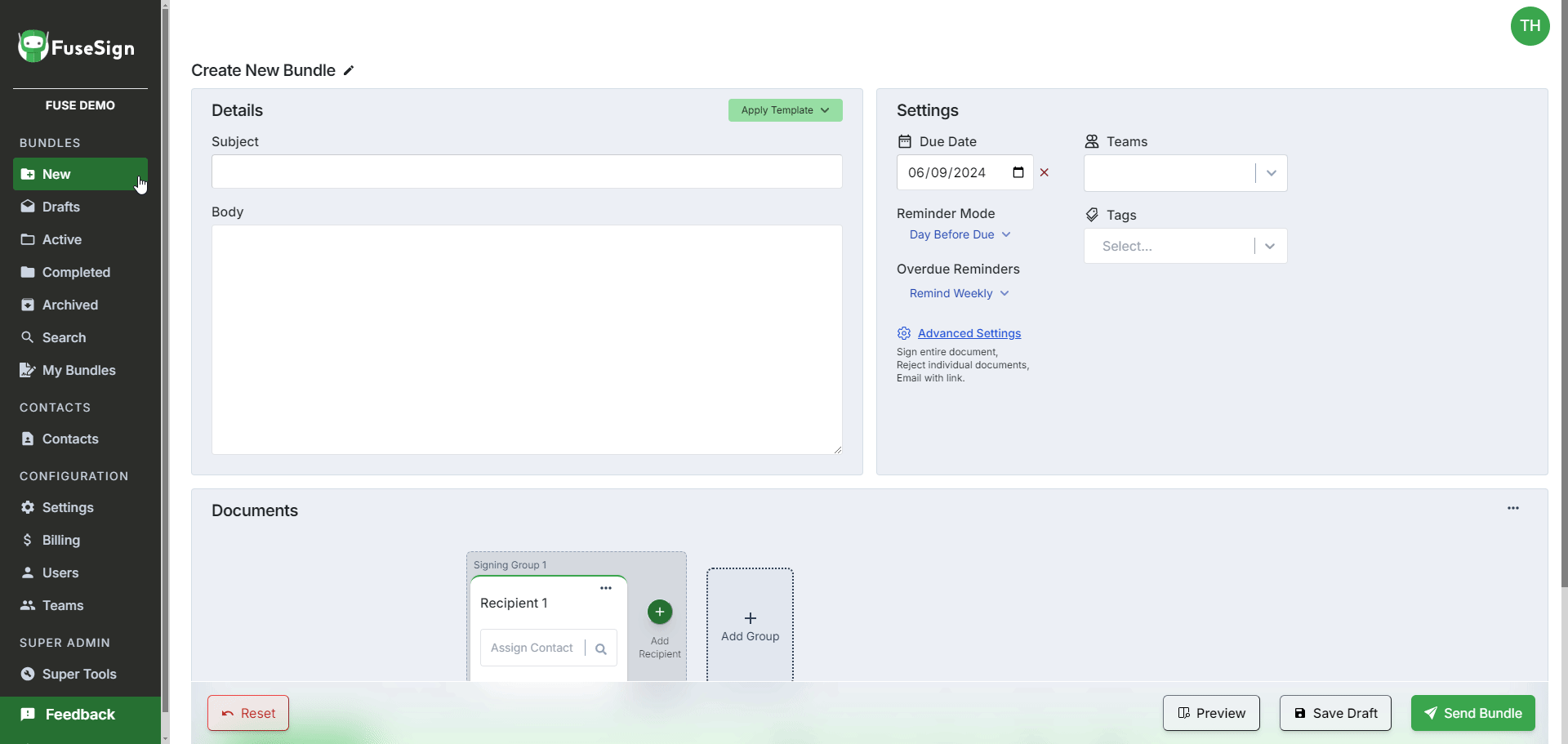
Example Bundle Templates
Template Name: | Annual Documents |
Default Subject: | Annual Documents for Signing - YYYY - GROUP NAME |
Default Body: | Please find attached the YYYY annual documents for your review and digital signature where indicated. Please feel free to contact us if you have any questions about the process or included documents. Kind regards, Client Manager |
Default Tags: | #Annual |
Template Name: | Business Activity Statement |
Default Subject: | Business Activity Statement - PERIOD - CLIENT NAME |
Default Body: | Please find attached the YYYY Business Activity Statement for your review and digital signature where indicated. Please feel free to contact us if you have any questions about the process or included documents. Kind regards, Client Manager |
Default Tags: | #BAS |
Template Name: | Trust Distribution |
Default Subject: | Trust Distribution - YYYY - GROUP NAME |
Default Body: | Please find attached the YYYY distribution resolution for your review and digital signature where indicated. Please feel free to contact us if you have any questions about the process or included documents. Kind regards, Client Manager |
Default Tags: | #TrustDistribution |
Template Name: | Adhoc Document for Signing |
Default Subject: | Document for Approval and Signing |
Default Body: | Please find attached document for your review and digital signature where indicated. Please feel free to contact us if you have any questions about the process or included documents. Kind regards, Client Manager |
Default Tags: | #Adhoc |
If you have any questions, please contact our office at support@fuse.work.