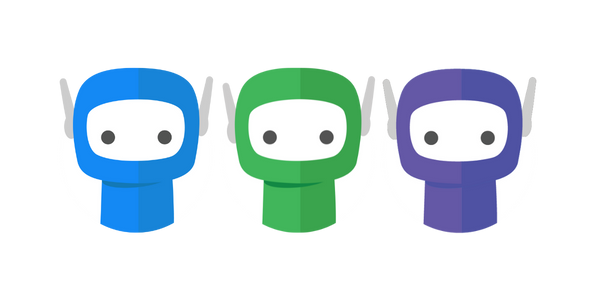User Management
Your FuseSign subscription includes an unlimited number of user licences except for Starter plans, which allow for 5 users.
View, edit, add, and remove users by clicking Users on the side navigation bar accessible from any screen in FuseSign.
Click on Advanced Editor to view the FuseWorks Account for your business including all users across both FuseSign and FuseDocs (if subscribed).
You can filter your user list by email, first or last name, license status or permission group for easy visibility of your user base.

Adding Users
To add a new user, select the Add New User button at the top of the page, and enter the user’s email, first name and last name. You can also appoint them as a FuseSign Champion from this modal. Once you save the new user’s details, they will appear in the user table. This will also prompt a welcome email to their nominated email address, advising them how to access the platform.
If you need to bulk add users, this can be done via the Advanced Editor.
User and Licence Admins will have to appoint Team Administrators and other User and Licence Administrators from the Advanced Editor.
Editing Users
To edit a user’s information you can select the row actions icon (…) next to the user’s name and select Edit. This will allow you to edit a user’s name, email, Champion status and FuseSign licence status.
Removing Users
To remove a user’s FuseSign licence you can select the row actions icon (…) next to the user’s name and select Deactivate FuseSign Licence. Doing so will remove their access to the FuseSign platform.
Historical user information will still be visible on the user table in greyscale, allowing for easy editing/reapplication of the licence, should it be required.
You can fully archive a user from your account via Advanced Editor, which will remove all active licences associated with their account. Doing so in FuseSign will not archive the user from the account and will only affect their FuseSign licence.
Archiving a user or removing their FuseSign licence does not impact active bundles out for singing sent by that user, or any historic bundle information.
User Groups
Users can also be managed from Advanced Editor, where they can be added to certain User Groups that give them additional administrative access within FuseSign. These groups are:
User and License Administrator
FuseSign Champion
FuseSign Team Administrator
It is the responsibility of the User and License Administrator(s) to add/remove users from relevant permission groups. Users can be a part of multiple permission groups.
Permissions | |
|---|---|
User and License Administrator |
|
FuseSign Champion |
|
FuseSign Team Administrator |
|
FuseSign User |
|
Users who were FuseSign Champions prior to 8 Sept 2023 were also made FuseSign Team Administrators to avoid any loss of access. User and License Administrator(s) will need to add/remove access to these permission groups for each user as required.
Usage Reporting
Should you wish to report on how many bundles are sent by individual users you can download a CSV file of the bundles in each stage to filter as required.
Refer Monitoring Bundle Progress for instructions to download the CSV.
If you have any questions, please contact our office at support@fuse.work.