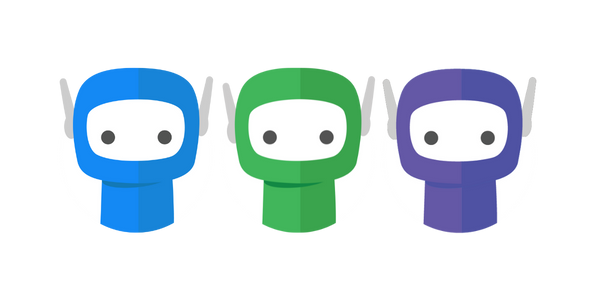Contacts
Contacts is a list containing Contact Records for any current and past FuseSign recipients, along with any data which has been synced into the contact list via Contact Data Sync (refer below).
When you add a recipient to your bundle, this is the database that FuseSign will search to find existing contact records. You should never need to access your contact records directly, but you can do so by clicking Contacts on the side navigation bar accessible from any screen in FuseSign.
FuseSign needs to hold contact records so that if multiple bundles are sent to the exact same contact, they can be verified across all active bundles.
Contacts is not intended as a single source of truth client contact database as it may hold similar or seemingly identical records from many different sources via our integrations. This Contacts list is not intended to replace your customer relationship management (CRM) system or practice management system.
Related Articles:
Contact Management (How to Add/Edit/Archive Contacts)

Navigating the Contacts Page
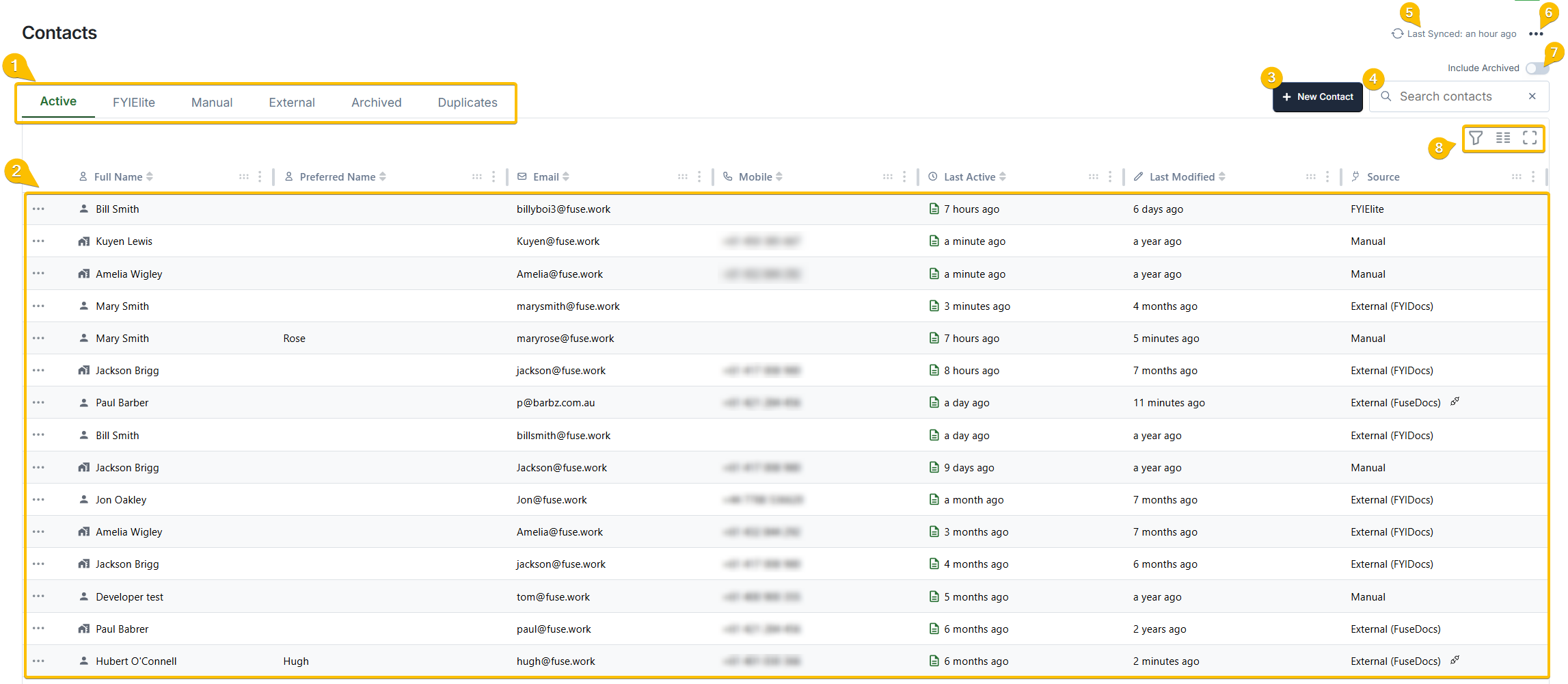
1. Contact Tabs
The tabs at the top of the contacts list will allow you to quickly filter your contact records by source or status. For more information on Contact Types, please see here.
Active Contacts
The ‘Active’ tab is your default view, and will display all Active contact records. Active contacts are defined as contact records that exist on an Active bundle (in other words, a bundle that still requires a signing action).
Synced Contacts (XPM/FYIElite/APS/MYOB/CSV)
The 'DataSync' tab will be labelled dynamically according to which Contact Data Sync integration is currently connected for your business, if any. When selected, tab will display all contact records that have been imported by the Contact Data Sync. This tab and its related contact records can be hidden via Contact Settings.
Manual Contacts
The ‘Manual’ tab will display all Manual contacts that have been manually created in FuseSign, or converted to manual following the disconnection of a Data Sync integration. This tab and its related contact records can be hidden via Contact Settings.
External Contacts
The 'External' tab will display contact records that have been created from external, non-Data Sync sources, including contact records from BGL, FYIDocs and FuseDocs, among others. This tab and its related contact records can be hidden via Contact Settings.
Archived Contacts
This will display contact records that have been archived. From this tab you will be able to restore Archived contacts as needed.
Duplicates
Displays contact records that share the same email address. Use this view to quickly identify potential duplicates and archive unnecessary ones.
For details, see Managing Duplicate Contacts.
2. Contact List
This is your Contact list, which will display contact records according to the above filtering options. By default, this will display your current Active contact records.
Each row provides a snapshot of key details, including:
Full Name
Preferred Name
Email
Mobile
Last Active
Last Modified
Source
3. Add New Contact
The New Contact button creates a new Manual contact, if this feature is enabled for your business. Manual contact creation can be restricted via Contact Settings.
For details, see Creating Contacts.
4. Contact Search
This search functionality allows you to search the contact list for contact records.
The search functionality will search for partial matches on the following field: Full Name, Preferred Name, Email and Mobile
5. Data Sync Status
If your business has a Contact Data Sync integration connected, this area will display when data from your integration platform was last synced, so you can be sure the contact data you are seeing is up-to-date:

If an error has occurred with the last data sync, the following warning will be displayed. If you do encounter this error, reach out to your account’s FuseSign Champion or raise a support ticket with support@fuse.work.
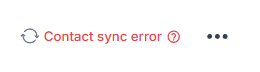
6. Contact and Data Sync Settings
The extra actions menu in the top left will allow you to quickly navigate to other relevant areas in FuseSign to manage your contact list. This includes the Contact Data Sync page and Contact Settings.
These settings are only visible to FuseSign Champions.
7. 'Include Archived' Toggle
When toggled on, this option allows you to display Archived contacts while searching your contact list.
8. Table Configuration Options
This area allows you to configure the contact list display to your preference, including the ability show/hide columns, or display further filtering options. For example, you may want to enable column filters to search for contacts that have been modified during a certain time period.
Currently table configuration options cannot be saved.
Contact Records
Selecting a contact from the contact list will open its contact record. This is where you can view and edit contact details, check the record’s source, and see any applicable states such as Read-Only, Internal Contact, or Archived (see: Contact Types).
Details
The Details tab displays the primary information for the contact, including:
Full Name
Preferred Name
Email
Mobile Number
From this tab, you can also update contact information or archive the contact. For details on updating contact records, see Contact Management.
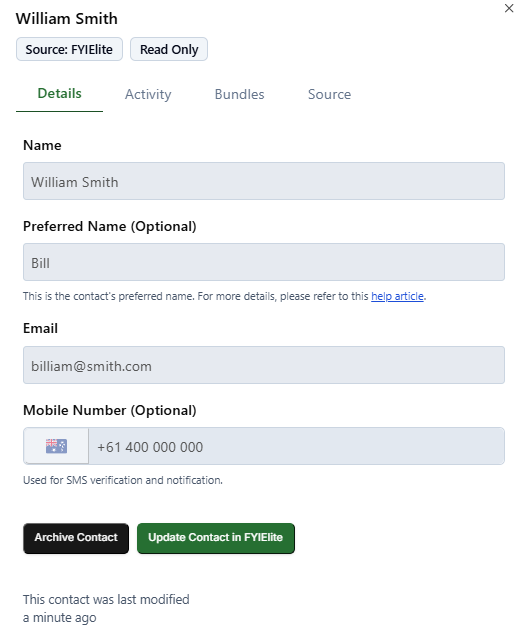

Activity
The Activity tab shows a log of all changes made to the contact, including:
Edits to contact details
When the record was created or archived
Disconnection/reconnection from external sources
Each entry includes the date/time and the user who performed the action.

Bundle
The Bundles tab lists all bundles where the contact record has been included as a recipient.
Click any bundle entry to open the relevant bundle.
Toggle Active Bundles Only to filter for bundles that are still active and awaiting a signing action.

Source
The Source tab is available for any contact record connected to an external system. It displays:
Original source system – This may be a DataSync source (e.g., XPM, APS, MYOB) or an External source (e.g., BGL, FYI Docs).
Options to disconnect or reconnect the record to its source (see: Disconnecting from External).
If the contact is from a DataSync integration, the tab will also display:
External ID – The unique identifier for the contact in the source system
Launch in external system – A quick link to open the contact in the connected platform (e.g., open the client record in XPM).
For more on editing read-only contacts, see Contact Management.
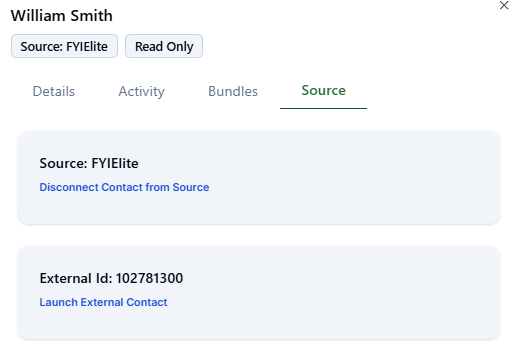
If you have any questions, please contact our office at support@fuse.work.