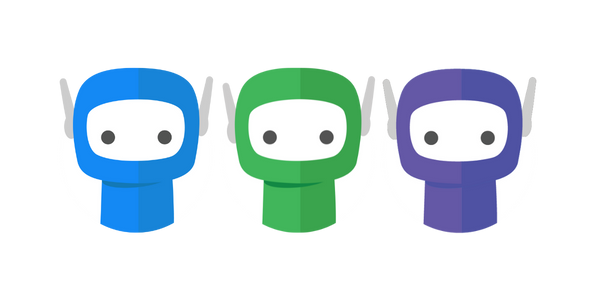APS Contacts+ Contact Data Sync
APS Contacts+ is an online tool which connects and syncs contacts from your on-premise APS database to an APS hosted tool. Find out more: https://myaps.reckon.com/software/aps-plus/.
APS Contacts+ Contact Data Sync connects your FuseSign account to your APS Contacts+ account.
Connecting APS Contacts+ Contact Data Sync
Only users delegated as a FuseSign Champion role can connect APS Contacts+ Contact Data Sync.
Step 1: Select Settings on the side navigation bar accessible from any screen in FuseSign.
Step 2: Select “Connect” in the APS Contacts+ box.
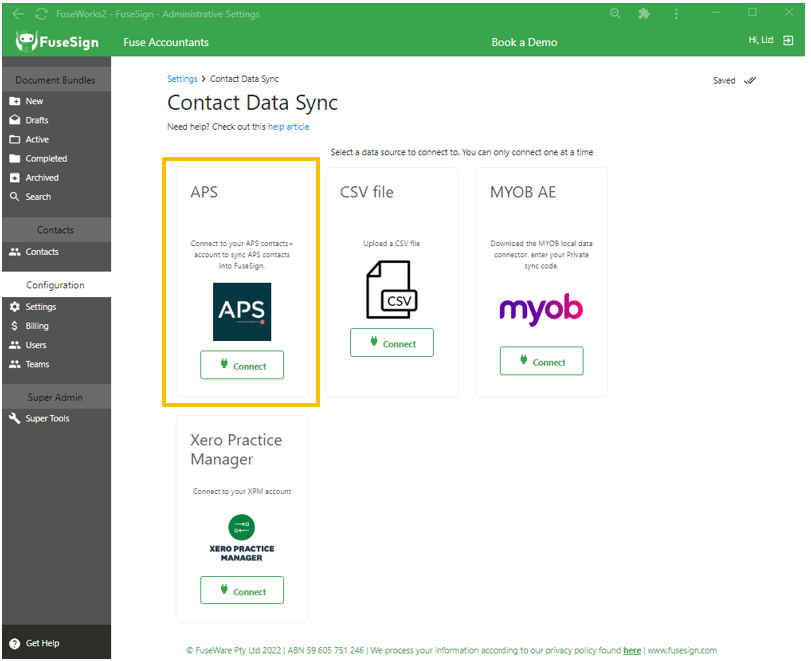
Step 3: You will be presented with the APS Contacts+ authentication page. Please login to proceed.
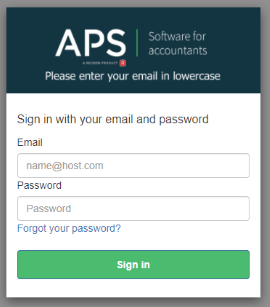
Step 4: Once you login, FuseSign will connect and retrieve all of the contacts from your APS database and populate these into your FuseSign Contacts list. A summary will be shown on the FuseSign page.
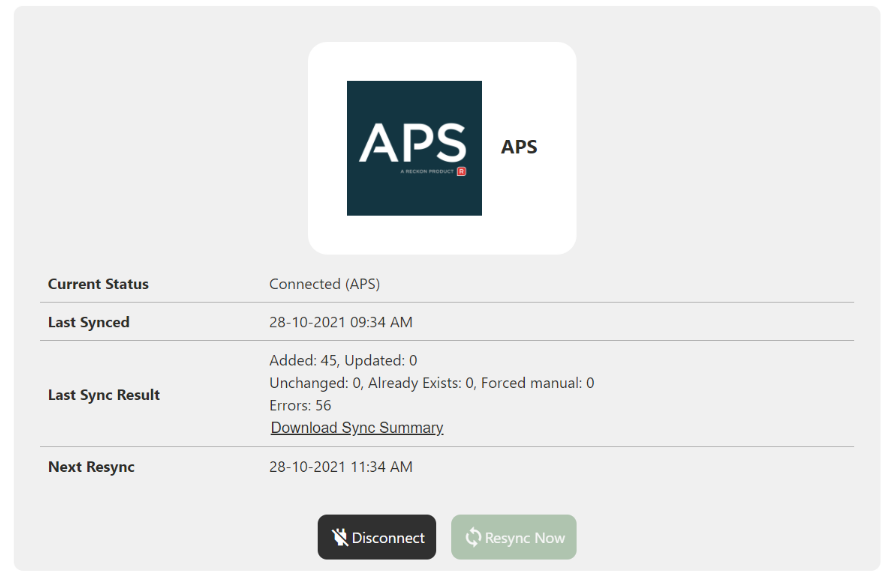
Automatic Updates
The Contact Sync feature will resync your data every hour (as long as your login and connection to APS is not revoked).
You can manually resync this connection every 5 minutes by pressing the "Resync Now" button.
Related: Read more here to understand the Contact Data Sync record update logic.
Contacts on Active Bundles: Contact details will update for contacts on active bundles. If an email address has changed you will need to trigger a reminder to resend the bundle to the correct email address. If a mobile number has changed then the recipient can use their existing bundle link and continue as usual.
Missing Contacts
For a contact to be populated into FuseSign, it must have a full name, a valid email address, and a valid phone number.
You can retrieve a CSV file summarising any records which were not able to be imported by selecting “Download Sync Summary”.

Incorrect Data
> Fields
FuseSign Contact Sync retrieves the Primary Email and Primary Phone fields first. If these values are not populated, the "Other Email" and "Other Phone" fields are used instead.
FuseSign will also retrieve the salutation field as Preferred Name (if it exists and preferred names sync is enabled for your business).
FuseSign relies on the information being properly configured with the APS Contacts+ sync from your local aps_dsql database. FuseSign cannot sync directly with custom fields within your local APS database. This must be managed and configured by your APS consultant.
For assistance with the APS component of APS Contacts+ and the cloud sync, please email consulting@reckon.com, or go to the APS Cloud Services page (https://accessgroup.my.site.com/Support/s/create-a-case) and raise a support case.
> Mobile Number Format
Local Mobile Numbers: Local mobile numbers do not need to include the full country calling code. FuseSign will utilise the default country code in your FuseSign business settings.
International Mobile Numbers: International mobile numbers should be formatted in APS as the full international phone number including the country calling code. If not then FuseSign will add the default country code and result in invalid mobile numbers.
Extra Characters: There is a common practice to include extra notes at the end of an email or mobile record to identify the owner of the mobile number on file - for example “0411 111 111 (Leanne)”. FuseSign is unable to process any phone numbers or emails that contain extra characters that render them invalid. Refer to the Missing Contacts section above to retrieve a file summarising any records which were not able to be imported due to invalid values.
Known Limitations
APS Token Expiry - 6 Month Limit
APS Contacts+ will require a disconnect and reconnect of the integration as it expires after a period of 6 months.
To reset, an APS admin must manually disconnect and then reconnect the Contacts+ sync from FuseSign > Settings > Contact Data Sync page.
If you have any questions, please contact our support team on support@fuse.work