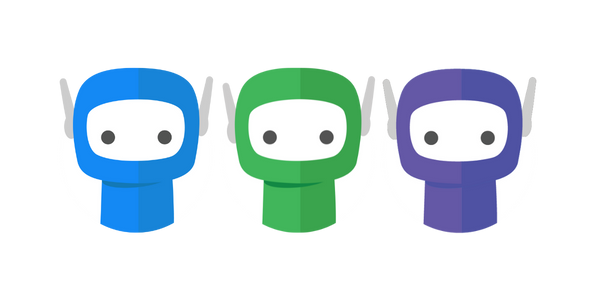FYI Integration
FYI is a document management, and process automation system, purpose-built for accountants.
FuseSign integrates directly with FYI in three ways:
Method A: Allows you to easily send documents directly from the FYI interface into a simple draft FuseSign bundle.
Method B: Allows you to easily manually pick documents from FYI from within the FuseSign interface and retain FYI document threads for a full feature FuseSign bundle experience.
Method C: Allows you to automatically pick specified documents types from FYI within a FuseDocs template, publish those documents to FuseSign, and retain the FYI document threads for a full feature FuseSign bundle experience.
All methods can be available at the same time, you don’t need to pick just one. The method you choose for how you primarily use the integration will depend on your business preference.
A business lite or above FuseSign plan is required and an Intermediate or above FYI plan is required to enable this integration.
Article Overview
FuseSign Integration in FYI (Method A): Including connecting and using the integration.
FYI Integration in FuseSign (Method B): Including connecting and using the integration
Integration Method Comparison
Method A | Method B | Method C | |
|---|---|---|---|
Location of Work | FYI | FuseSign | FuseDocs |
Description | Push documents from FYI into FuseSign. | Pull documents from FYI into FuseSign. | Pull documents from FYI into FuseDocs and push those into FuseSign |
Available FuseSign Features | Consider this to be a “feature light, simple integration” designed to provide a consistent experience through FYI regardless of which signing platform you have chosen to integrate. This means many of the expected features that are unique to FuseSign are not available on bundles which have been pushed through from FYI. This includes popular features such as Shared Client Emails, Automatic Due Dates as well as Templates, Tags, Placeholders, Signing Order, Document Order, Bundle Retraction. | All features of FuseSign are available. | All features of FuseSign are available, with the exception of Mixed Verification Mode. |
Threading | Retains the thread of original document from FYI and automatically saves signed document back into the same thread once all FuseSign bundle actions have been finalised. | Retains the thread of original document from FYI and automatically saves signed document back into the same thread once all FuseSign bundle actions have been finalised. | Retains the thread of original document from FYI and automatically saves signed document back into the same thread once all FuseSign bundle actions have been finalised. |
Practice Management System Integration | Client details available for signing integration are managed through FYI platform features. | Client details available for signing are managed through FuseSign platform features (i.e. Contact Data Sync integration with your practice management system). | Client details available for signing are managed through FuseSign platform features (i.e. Contact Data Sync integration with your practice management system) and/or FuseDocs platform features (i.e. database queries) |
When to use this method | Use this method when sending simple bundles which do not require the abovementioned features that are not available through this method. | Use this method when you’re looking for a consistent experience for all documents that you send through FuseSign regardless of whether they’re saved in FYI. Use this method when you’re looking for the full, feature rich experience of FuseSign for your practice, your users, and your clients. | Use this method to leverage FuseDocs to prepare repetitive and consistent document packages and bundles quickly and push through to FuseSign. |
FuseSign Integration in FYI (Method A)
Connecting the Integration
For instructions for how to setup FYI so that documents can be sent directly to FuseSign, please refer to the FYI documentation (https://support.fyidocs.com/hc/en-us/articles/360058026872).
Please ensure you have FuseSign Champion access within your FuseWorks account prior to initiating your integration. Your User and Licence Administrator can assist with this access if required.
Using the Integration
For instructions for how to use the FYI FuseSign integration, please refer to the FYI documentation (https://support.fyidocs.com/hc/en-us/articles/360054510951).
Watch a demonstration video here: https://www.fusesign.com/fyi/
FAQ: Why isn’t Mixed Verification Mode available on bundles that originate from FYI? This is a limitation of this integration which is intended for simple use cases. In the case that you need Mixed Verification Mode consider using the FYI Document Connector to add the documents to the draft bundle instead.
Troubleshooting
Please see the knowledge base article in FYI for assistance with this (https://support.fyidocs.com/hc/en-us/articles/360058026872 ) FYI is in control of the contact details that are passed through with this integration method.
For any troubleshooting relating to documents that originate from FYI and utilise the FYI FuseSign integration please contact FYI support at support@fyidocs.com. FuseSign is the delivery method only.
If you have any questions, please contact the FYI support team at support@fyidocs.com.
FYI Integration in FuseSign (Method B)
Connecting the integration
Only users delegated as a FuseSign Champion role can connect the FYI Document Connector.
Step 1: First connect the integration in FYI following the instructions above for FuseSign Integration in FYI (Method A).
Step 2: Open FuseSign > Select Settings on the side navigation bar accessible from any screen in FuseSign.
Step 3: Select Document Connector Settings.
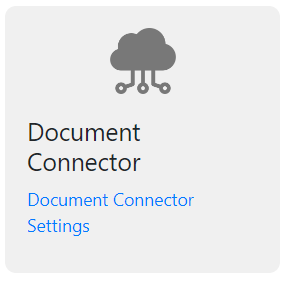
Step 4: Click Connect on FYI section of the the Document Connector Settings page.
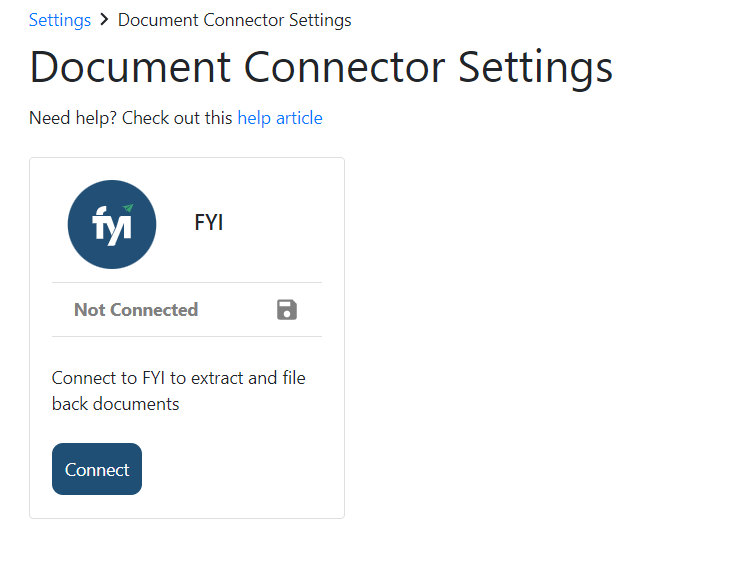
Step 5: Retrieve the Access Key and Secret from the FuseSign apps page under Automation in your FYI account, and enter these into the connector settings page.
Review and update any other settings as required on this screen (FuseDocs settings optional).
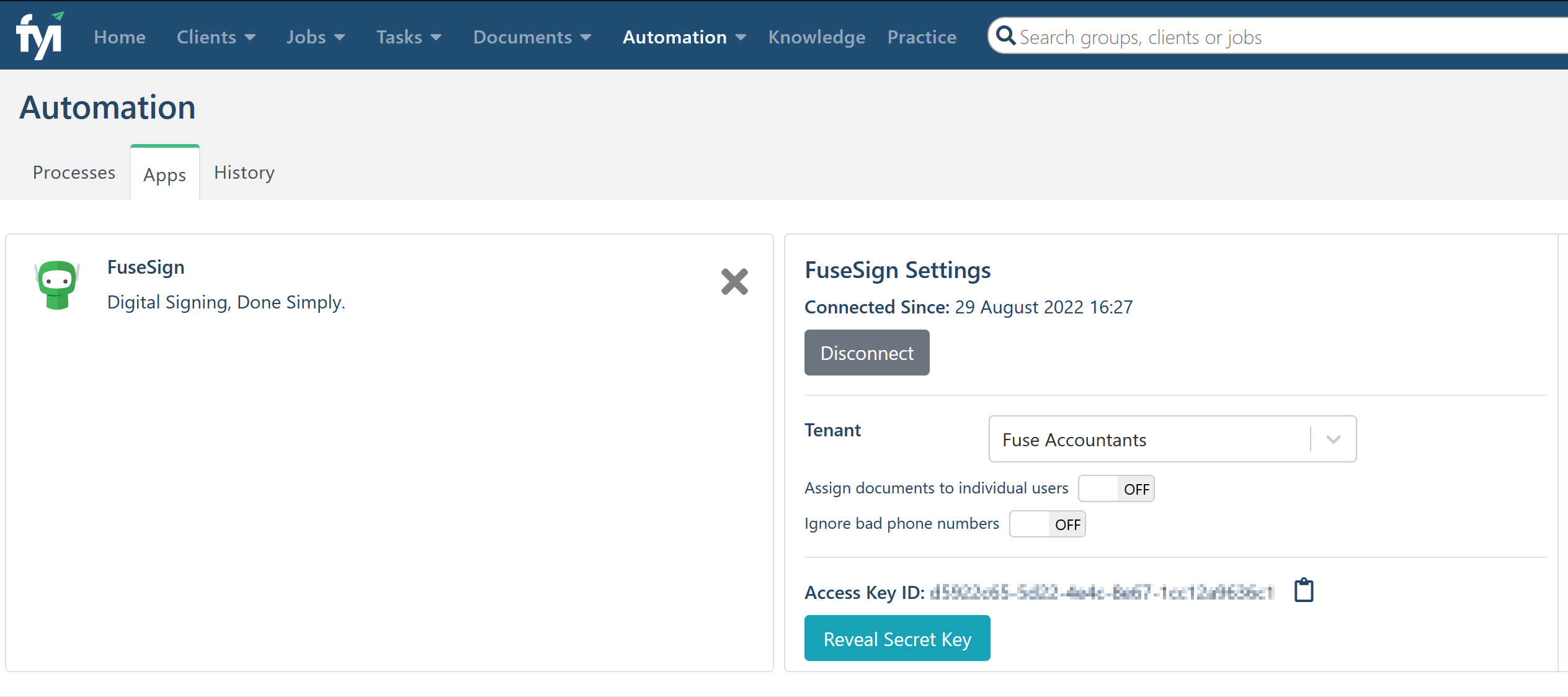
FuseSign Automation settings page inside FYI
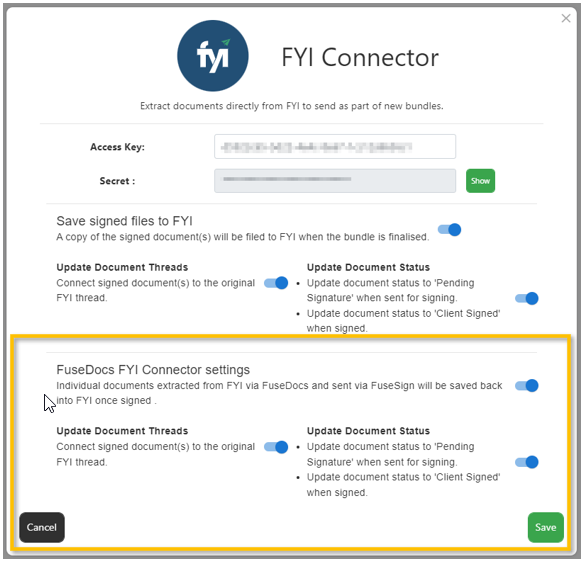
FYI Connector settings within FuseSign
Using the Integration in FuseSign
Video Demonstration
https://vimeo.com/1012249353/626046a8cd?share=copyStep By Step Instructions
Step 1: Once the integration is enabled there will be an Add From FYI button available in the Document Action Panel.
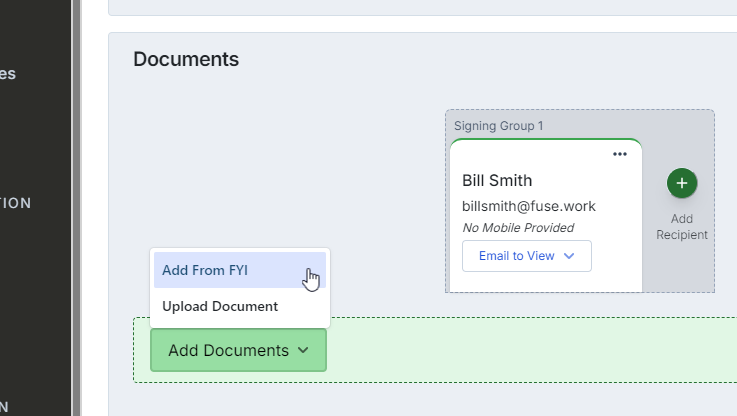
Step 2: Click Add from FYI and type and select the name of the client where the documents you wish to add are stored.
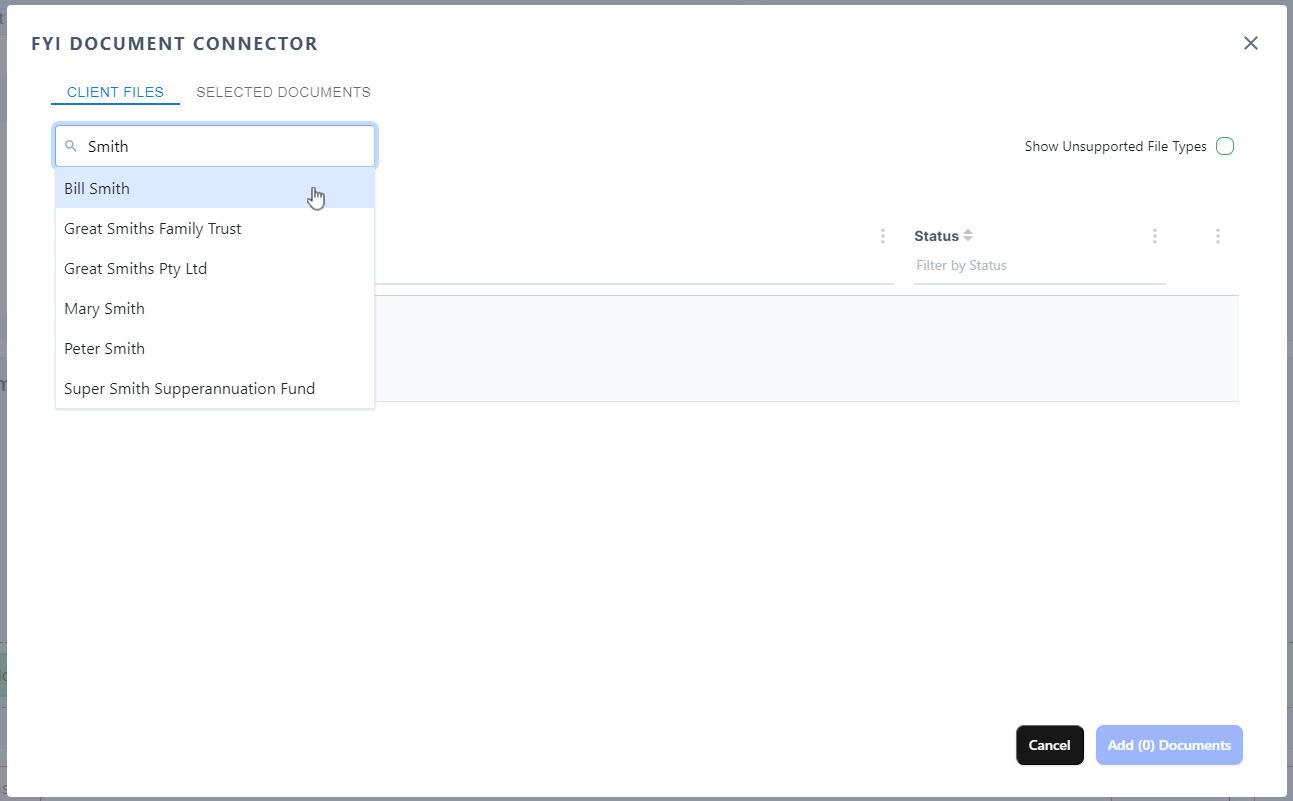
Step 3: Select the document you wish to add. Click Add Documents.
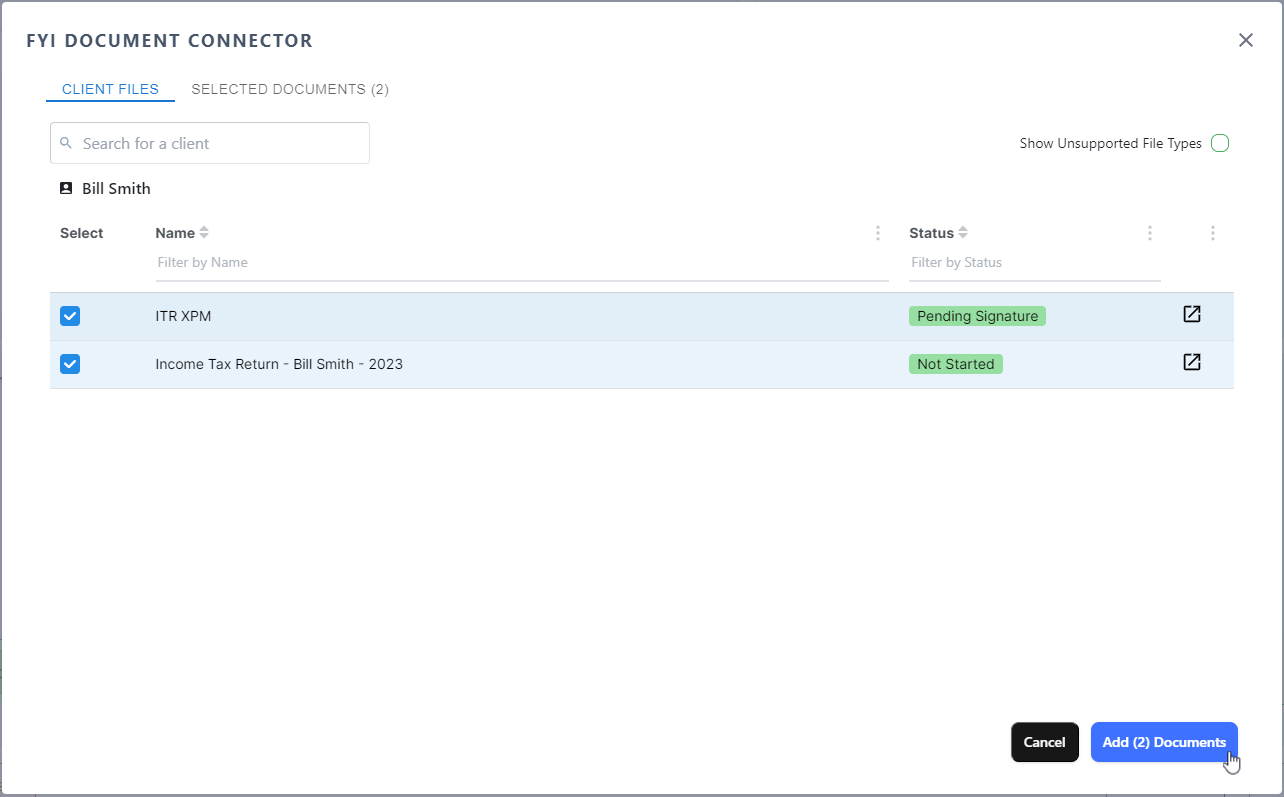
Step 4: The document(s) will then be added into the new bundle and you can continue updating the other settings and send your bundle.
If Update Document Status is configured within the settings page the status of this document will be updated to Pending Client Signature in FYI once the bundle has been sent.
If Save FYI Files back once they are signed is enabled the signed copies of the documents will be saved back into FYI once the bundle has been finalised.
Using the Integration in FuseDocs (Method C)
Once the FYI Document Connector has been setup in your FuseSign account following the above instructions, you will need to:
Step 1: Reach out to your FuseDocs Implementation Consultant or support@fuse.work to have your FuseDocs templates updated to enable document threading.
Step 2: Your consultant will let you know once the integration has been enabled.
Step 3: There’s nothing more for you to do! Documents that are extracted from FYI into FuseDocs then published to FuseSign via the FuseDocs + FuseSign integration will be automatically saved and threaded in FYI.
NOTE: Packages or letters that FuseDocs creates (i.e. are not single documents originating from FYI) will not automatically file back to FYI. Please use the “File to FYI” button to file these.
FuseSign Settings within FYI
You can access additional FuseSign integration settings within FYI by going to Automation > Apps> FuseSign.
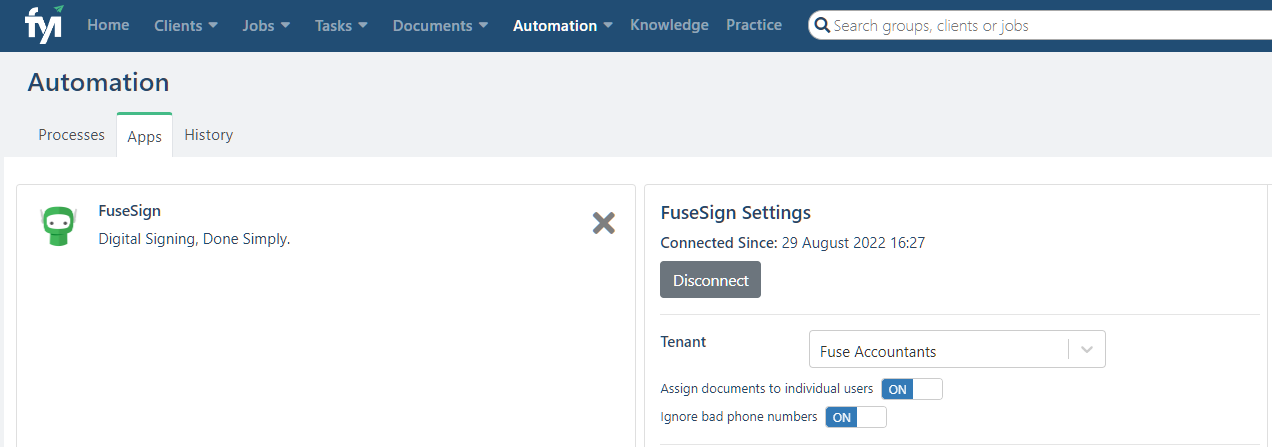
Assign documents to individual users: When a user has the same email address account in both FYI and FuseSign, new bundles will be assign to that user. Otherwise, the bundle will be assigned to the connecting (tenant) account.
Ignore bad numbers: This setting ignores phone numbers that are not in the correct mobile format (business main lines or home numbers, for example) when there is no mobile associated with the contact. If this setting is turned off, you may encounter errors within FuseSign when trying to bring those numbers through.
Known Restrictions
We are proud to offer the FuseSign API to our Integration Partners to enable a consistent experience for the efficient use of FuseSign across common accounting technology stacks.
It is at the discretion of the integration partner as to how they wish the integration to operate within their platform and this means that some features that you are used to seeing within FuseSign may operate a little differently when bundles are sent via third party integrations.
There are currently no known restrictions between the FuseSign and the FYI integration.
Troubleshooting
If you encounter any issues please contact our support team on support@fuse.work
💬 FAQ: Why do bundles show that they are being sent by a different user to the user that is actually sending them? FuseSign will try to match the user logged into FYI against the FuseSign user list. If there is a match then we will list that user as the sender, apply their default team, and completed bundles will follow the defined rules for that Team in terms of who receives notifications and finalisations. If we can’t identify a matching account then we will use the settings on the main FuseSign account which was used to connect the FYI to FuseSign integration initially. There is also a setting within FYI to always use the account that connected the integration rather than individual sender account details.
💬 FAQ: Will It Thread?
Did you send the document to FuseSign directly through the FYI interface? Yes, it will thread!
Did you upload the document to FuseSign using the FYI button in the document panel? Yes, it will thread!
Did you use FuseDocs to extract the documents for signing from FYI, then use the integration to FuseSign? Yes, it will thread!
Did you use FuseDocs to extract a .docx or .xlsx file which FuseDocs converted to a .pdf, then use the integration to FuseSign? Yes, it will thread!
Did you use FuseDocs to extract the documents for signing from FYI, and FuseDocs modified the documents (added some pages or watermarks), then use the integration to FuseSign? Yes, it will thread!
Did you use FuseDocs to extract the documents and compile them into a single pdf? No, this will not thread. This is a new PDF without an existing document to thread to in FYI. These packages aren’t usually intended for signing so you can use the “File to FYI” button to file these into FYI and not worry about them coming back signed. If you intend to use a full pack for signing please consider the suitability of this, and consider using the FYI Document Connector directly in FuseSign.
Did you drag the documents into the FuseSign document panel? No, these documents will not thread as they are not connected to an existing document in FYI to thread to.
If you have any questions, please contact our support team on support@fuse.work.