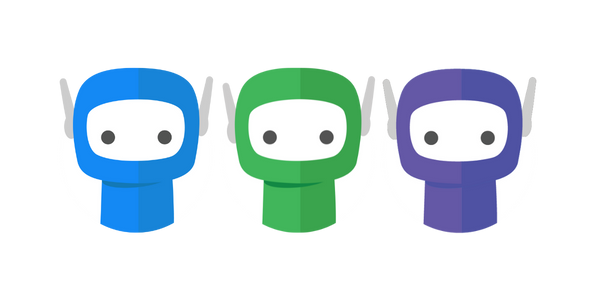Signing Experience Settings
Branding
The Branding section allows you to set your preferences for the way that your business brand is included in your FuseSign emails, including your logo image and placement, and banner and button colour.

Custom Logo
Upload your business logo to maintain consistent branding for your clients.
Requirements:
Supported file formats: .jpg, .png, .gif
Maximum file size: 2 MB
Tips:
Transparent image files are supported.
The aspect ratio of your logo will affect the size and proportions of the banner area. If the logo appears too narrow or too tall in the test email, try cropping excess whitespace from the width or height.
In every location it appears, the logo is referenced via a live URL. This means that if you update your logo the change will be reflected on all emails, including those previously sent.
Banner Colour
Choose the background colour for the banner section of bundle emails. The banner sits behind your logo in the email header.
Button Colour
Choose the colour for the button that recipients click to access their documents.
For both banner and button settings you can select a colour from the preset options, or enter the custom Hex or RGB value of your branding colour by clicking into the corresponding fields:
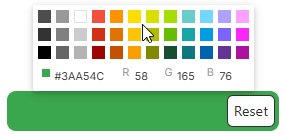
Logo Alignment
Set the alignment of your logo within the banner: left, centre, or right.
Branding Example
This is a preview of how your branding options will display on emails.
Send Test Email
Enter an email address to send a test email and review how your branding will appear to recipients.
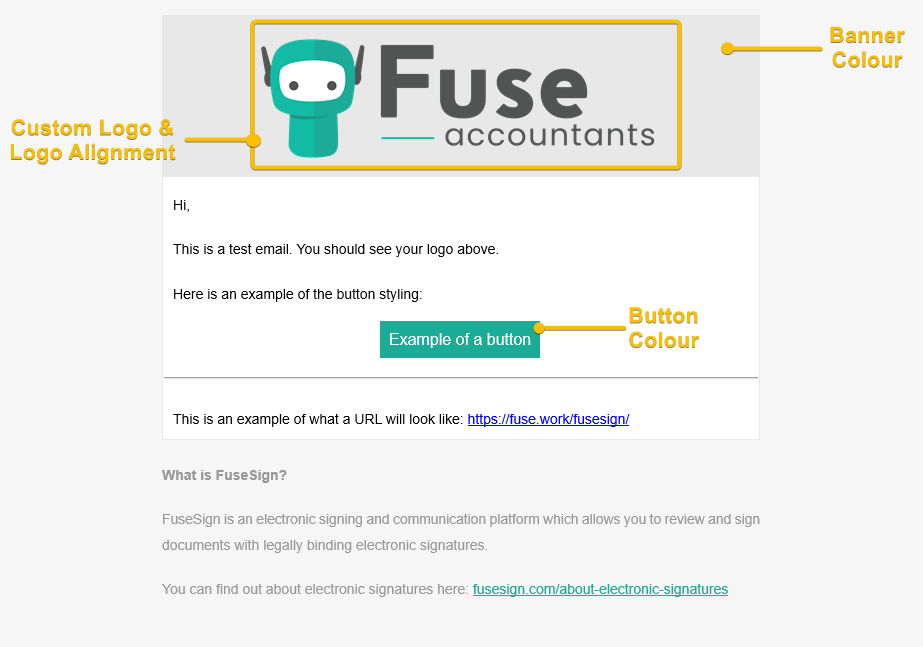
Recipient Signing Page
The Recipient Signing Page section allows you to set your preferences for the way that your business brand is included on the recipient signing page in FuseSign.
Here you can choose to apply the email branding to the signing page (enabled for Business and Enterprise plans), and add custom help text directing your clients to contact your team directly if they have any queries about the documents or signing process.
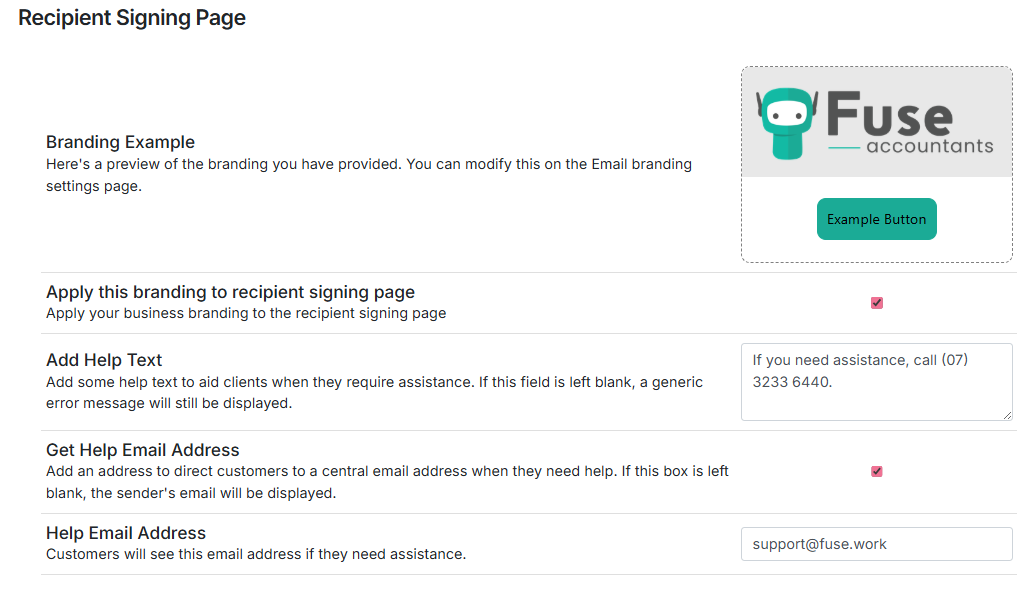
Branding Example
This is a preview of how your branding options will display on the signing page. To make adjustments to these elements, see Branding.
Apply this branding to recipient signing page
When enabled, your email branding (logo, colours, etc.) will also apply to the signing page when recipients access their bundle.
Default
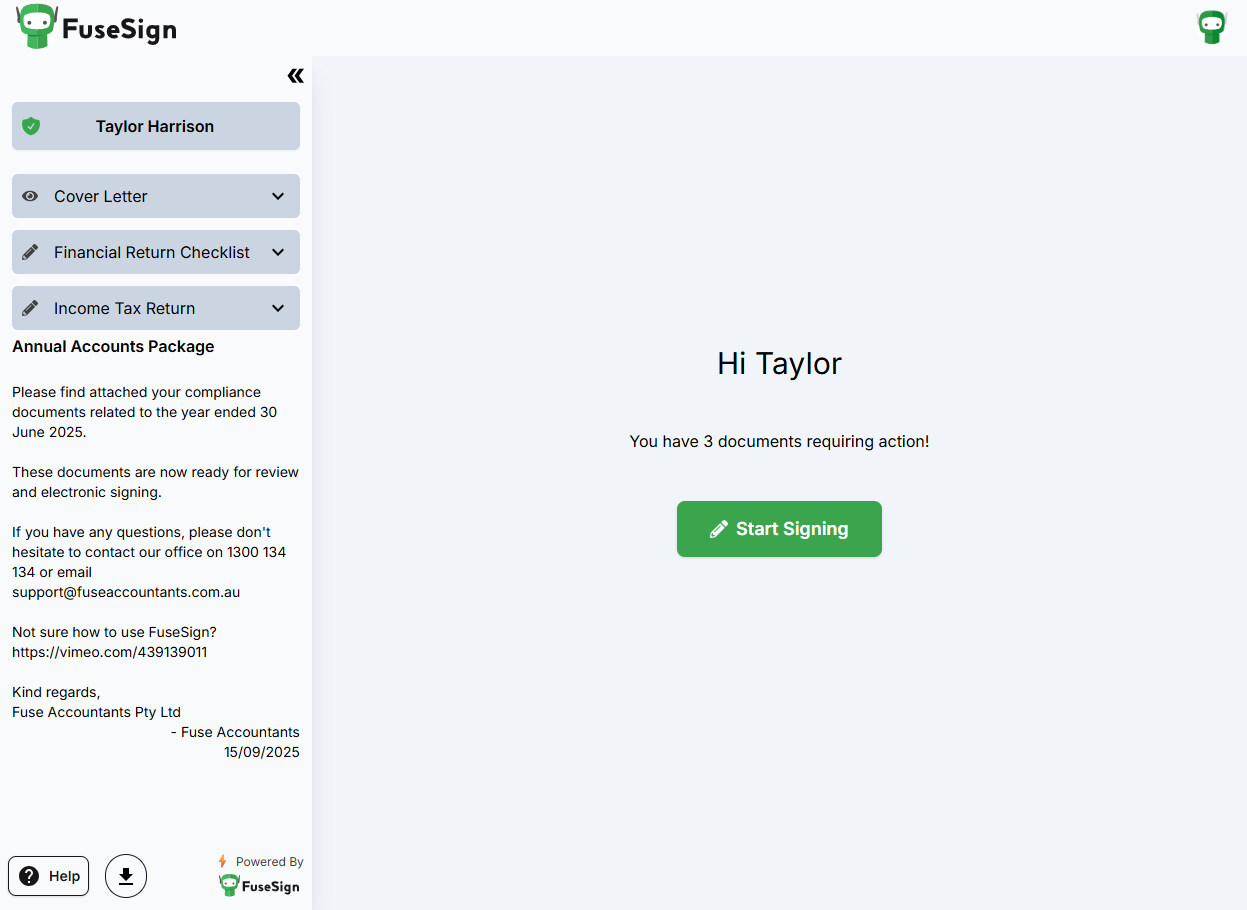
Branded
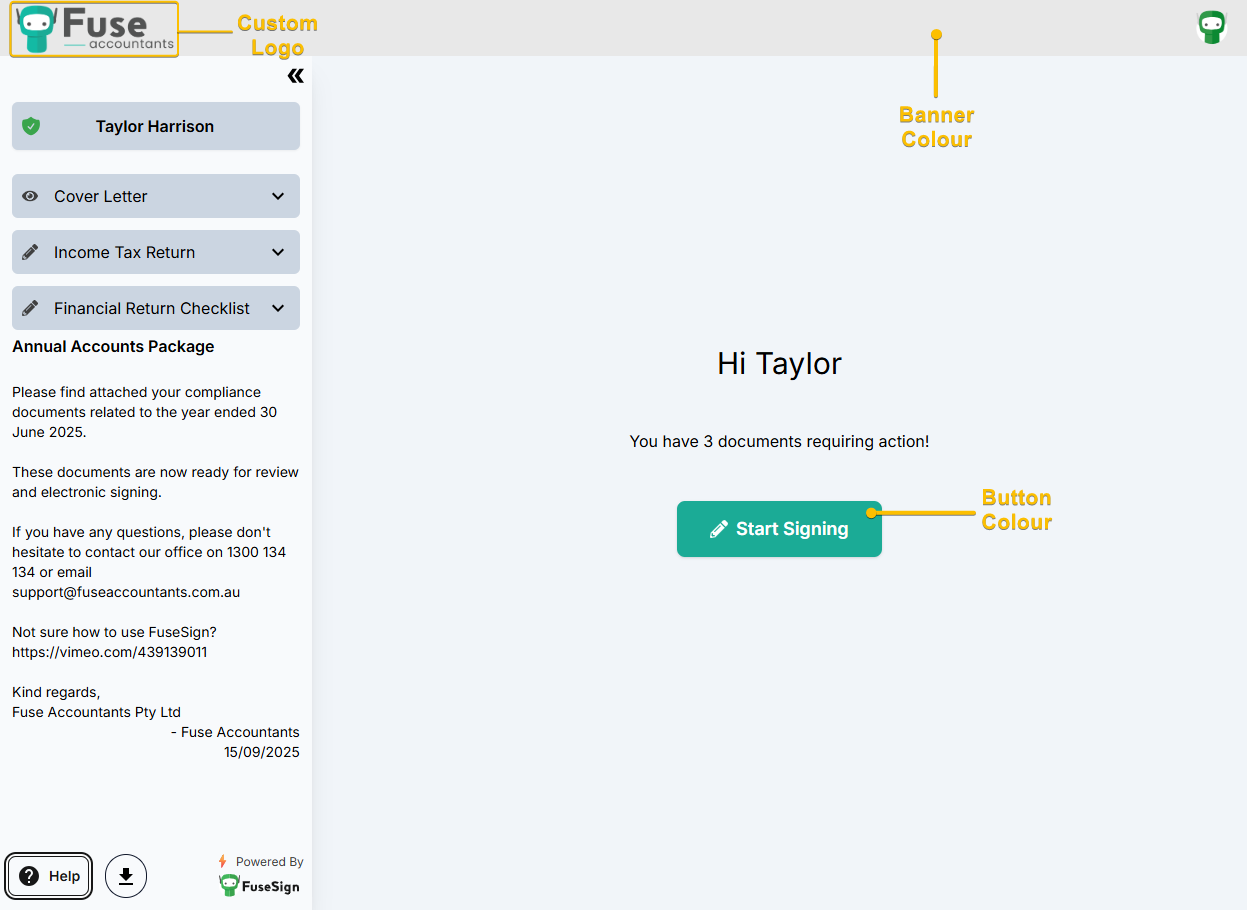
Recipient signing page branding is available on Business Lite subscriptions and above. For more information on plan inclusions, see FuseSign Plans.
Add Help Text
Enter custom text to display when recipients click the Help button on the signing page.
If entered, your message will appear below the default FuseSign help message (see 1).
Get Help Email Address
When enabled, you can nominate a central email address where recipient enquiries will be directed if they select the help link (see 2).
If this is not selected, this hyperlink will direct to the bundle sender’s email address.
Help Email Address
If the above setting is enabled, enter the central email address where help enquiries should be sent.
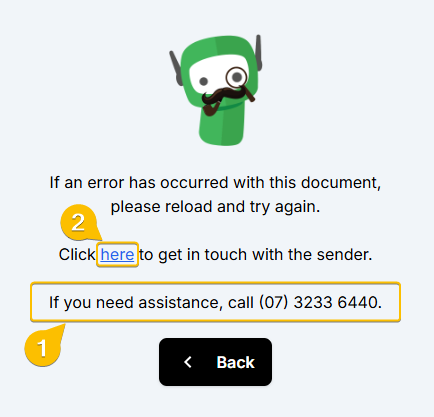
Frequently Asked Questions
Q: Can I set up multiple branding options?
A: Yes. The branding options you configure here are global settings and will apply to all bundles by default. However, you can create Team Custom Branding Options, which will override the global settings when enabled. For more information, see Teams.
Q: Why is the logo broken/not loading in my email?
A: Many corporate email systems block automatic image downloads for security reasons. This can cause logos or banners to appear as a blank or broken image when you send a test bundle or email:
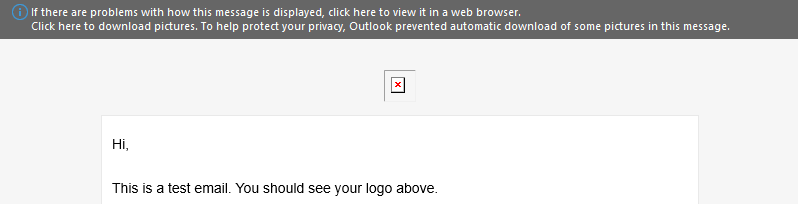
There is nothing wrong with your logo file, and you can click on the banner to download the image so that it displays correctly
Thankfully most personal email accounts (where the majority of your client traffic is delivered) do not have these restrictions, so this should not affect your clients regularly.