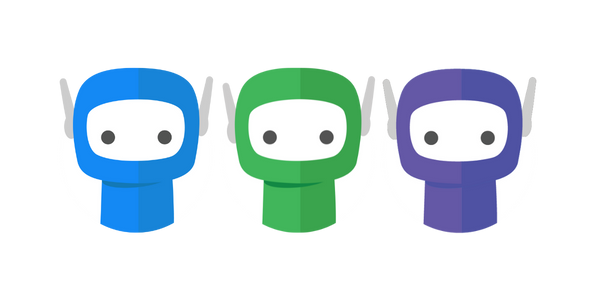Cancelling Actions
It is possible to cancel actions for a specific recipient in an Active bundle or completely retract an entire document bundle.
Cancelling Actions
Step 1: Open the Active document bundle folder > select the bundle you require
Step 2: Scroll down to the Recipient Actions panel > click the 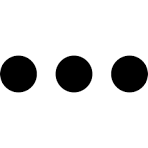 icon to the right of the relevant recipient > select Cancel Action(s).
icon to the right of the relevant recipient > select Cancel Action(s).
Step 3: Add optional notes to explain why the actions are being cancelled > Click Cancel Actions. The Bundle Actions panel will reflect this change by showing the recipients name in red, and a cross icon to indicate the cancelled actions.
The recipient with cancelled actions will no longer be able to access or view the document bundle.
If the bundle was waiting on actions from this recipient before progressing to the next group, it will now progress.
If you cancelled the actions for the last recipient in the order group, the bundle will then progress to the completed stage.
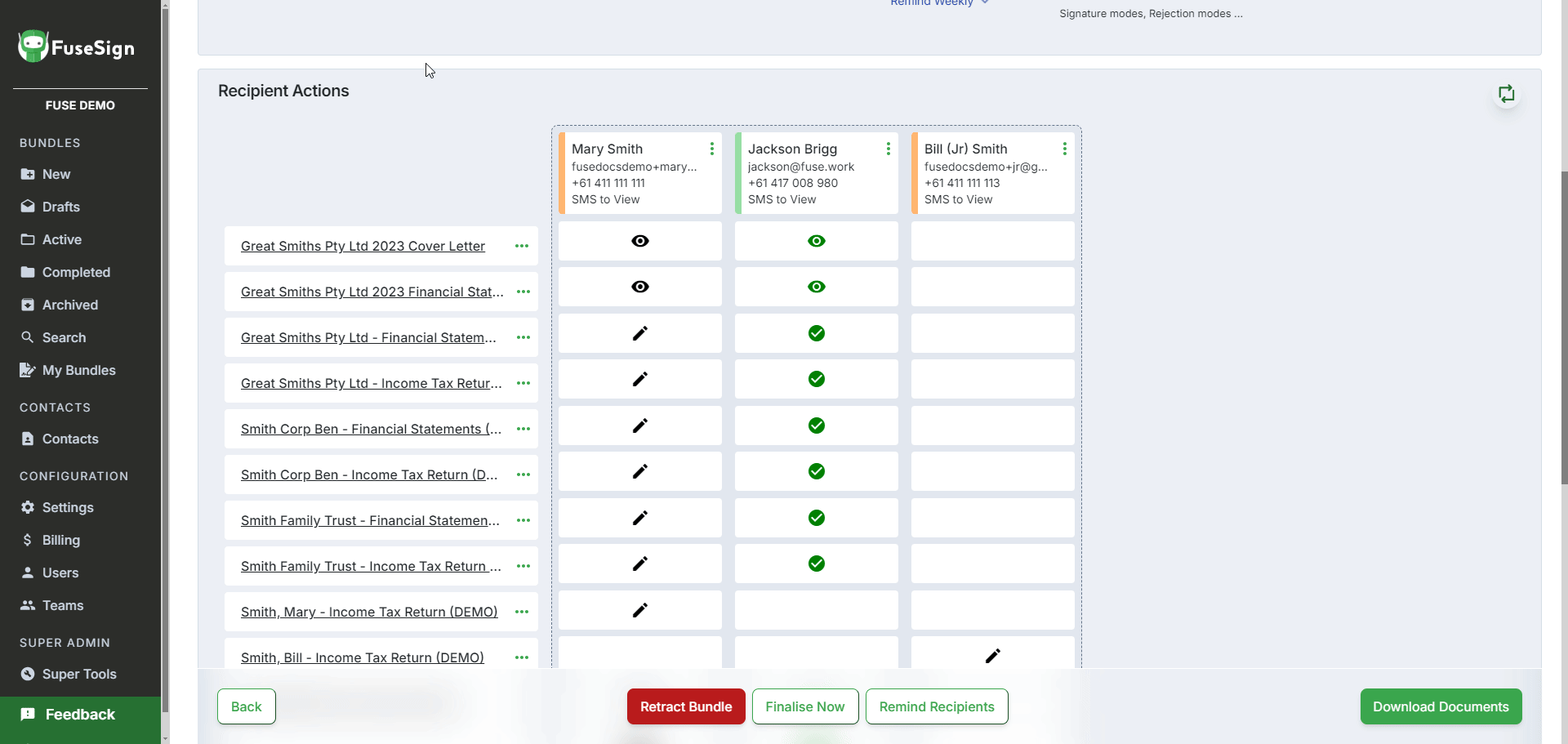
Bundle Retraction
To retract an entire document bundle go to the Bundle Review view, scroll to the bottom of the screen, and click Retract Bundle.
You will be given the option to send a note to recipients and to make an internal note that appears on the audit log.
All recipients are notified that the bundle has been retracted.
Any documents that have already been finalised will still be available.
Retracted bundles cannot be resent.
If you have any questions, please contact our office at support@fuse.work.