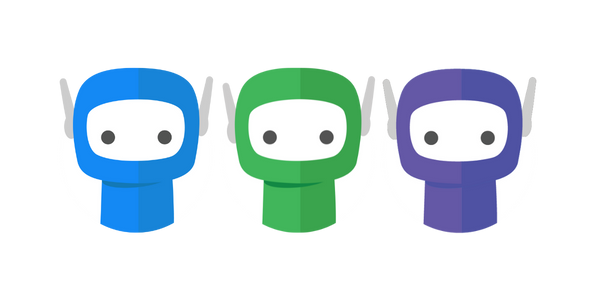Practice Protect Integration
FuseWorks integrates with Practice Protect to store your log in details.
Enable Login with Practice Protect
Step 1: Make sure that the user account exists in the app.fuse.work User console, and that the email matches the email account used in Practice Protect
Step 2: Notify our team via support@fuse.work that you would like to enable Practice Protect login.
Step 3: Follow the instructions in this Practice Protect article: Enable SSO For FuseWorks - Support Article.
Step 4: Practice Protect will provide you with the relevant connection details to be setup on the app.fuse.work portal
Step 5: Log in to app.fuse.work > Go to Single Sign On Configuration > Select Practice Protect > Enter the details provided by Practice Protect > Click Save
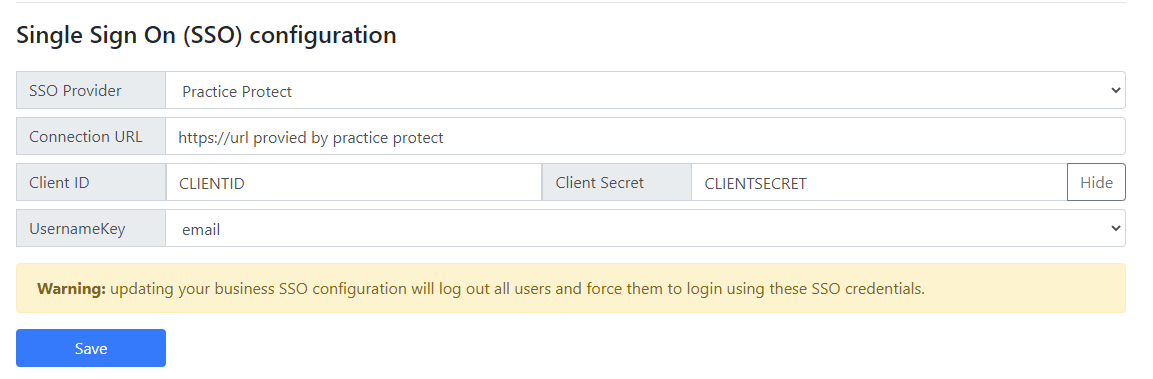
Step 6: Users will then be logged out of their current sessions and will be able to login with Practice Protect SSO.
If you have any questions or require further clarification, please contact our support team at support@fuse.work