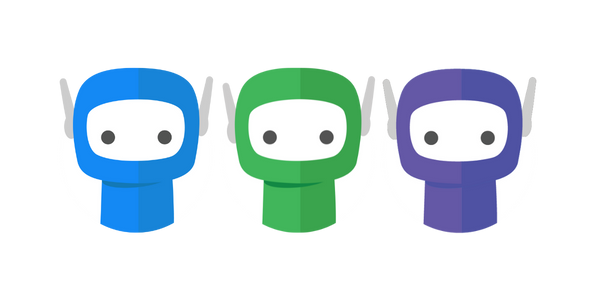Microsoft Integration
If you are currently using Microsoft Entra ID (formerly Azure Active Directory) / Office 365 you can use your Microsoft credentials to log in to FuseSign (app.fuse.work) and FuseDocs.
If MFA is configured for Microsoft Entra ID this will also apply to log ins at app.fuse.work.
Enable Login with Microsoft
SSO can be enabled by a User and Licence Administrator at any time. Before proceeding, make sure that the user list for your FuseWorks account (found under Manage Users) matches the emails used for logging in with Office 365.
Step 1: Navigate to https://app.fuse.work and select Security Settings from the left sidebar.
Step 2: Go to the Single Sign On (SSO) tab.
Step 3: From the SSO Provider drop down list, select Microsoft.
Step 4: Confirm the changes by selecting Save. This transition will log-out all existing user connections and users will be forced to log back in with their Microsoft credentials.
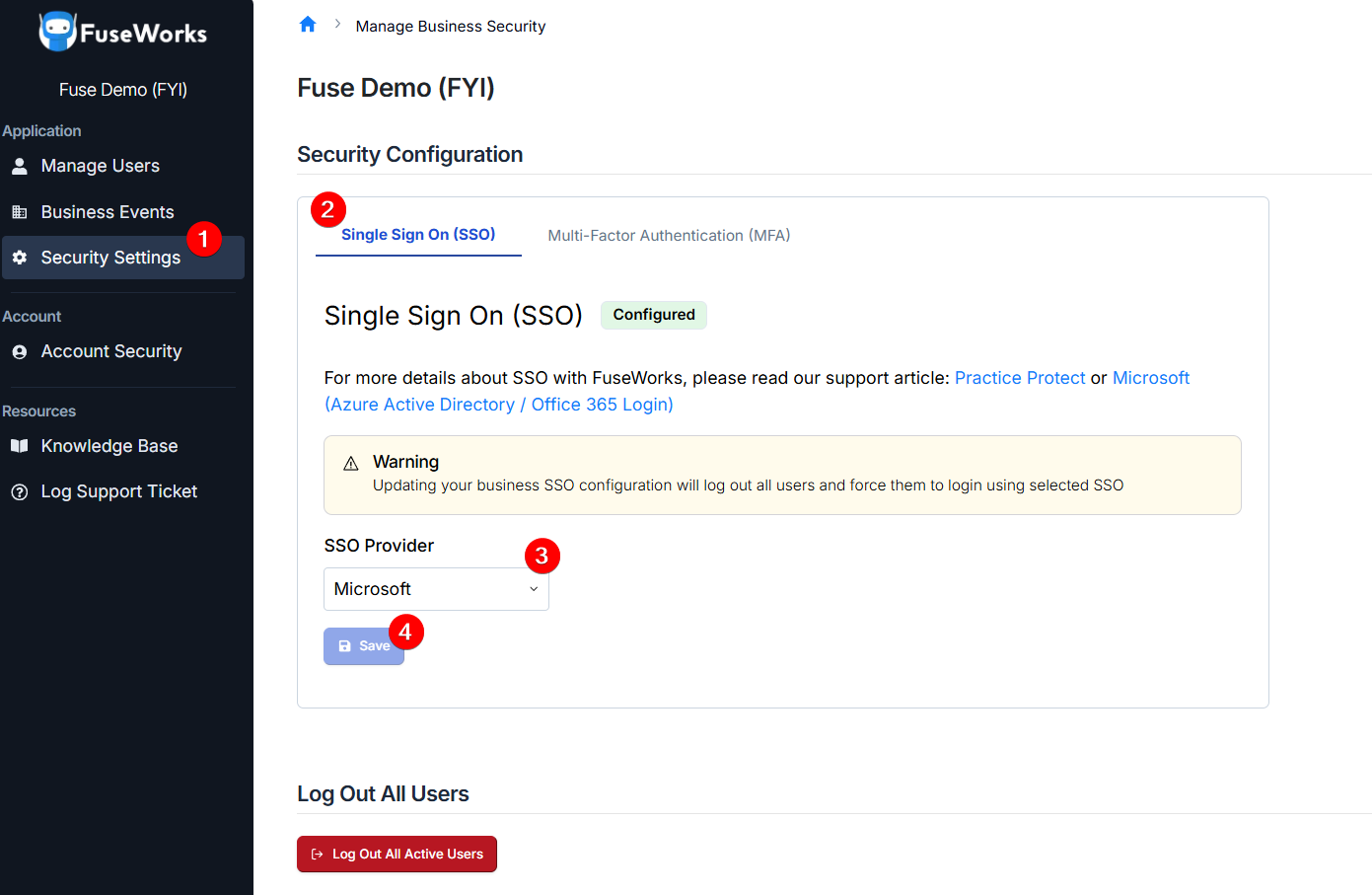
Updating your business SSO configuration will log out all users and force them to login using selected SSO. If you would prefer for this change to be made out of hours as to not disrupt usage, please contact support@fuse.work.
Log In With Azure AD
Step 1: Log into app.fuse.work as usual and you will be prompted to login with your Office 365 Credentials.
Step 2: After you login into Microsoft you will be redirected back to the app.fuse.work page as this logged in user.
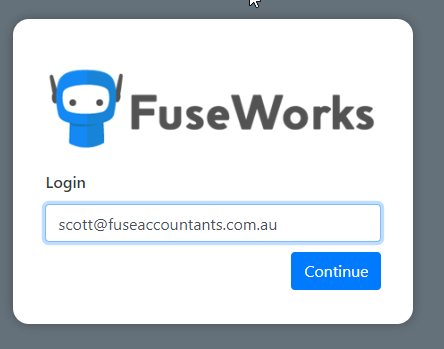
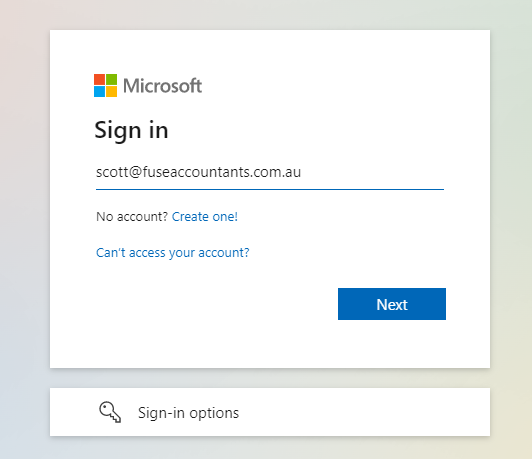
Configuration Options
FuseWorks’ Microsoft SSO integration uses OpenID Connect (OIDC) to connect with Azure Active Directory. Security Assertion Markup Language (SAML) configuration options, such as metadata or certificates, are not supported or required for this integration.
OIDC provides a secure, modern authentication flow that works seamlessly with Microsoft accounts— no additional setup is needed beyond enabling Microsoft SSO.
User Provisioning
Currently System for Cross-domain Identity Management (SCIM) user provisioning is not supported. User accounts need to be managed directly within FuseWorks under Manage Users.
If your organisation is interested in automatic user provisioning or de-provisioning via Microsoft Entra ID (SCIM), please contact support@fuse.work to register your interest.
If you have any questions or require further clarification, please contact our support team at support@fuse.work