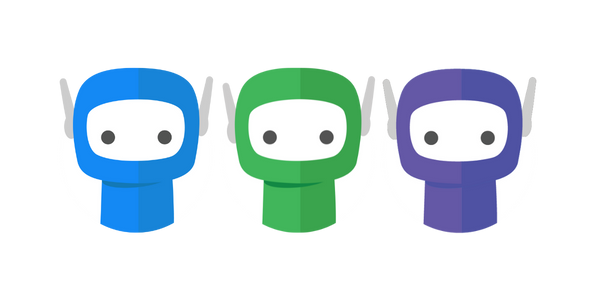PDF Compatibility
FuseSign does not support documents that include:
Dynamic XFA (XML Forms Architecture) - i.e. form fields.
Password protection
Dynamic XFA Form Fields
If a document uploaded to FuseSign includes dynamic XFA it will appear in preview as pictured below:
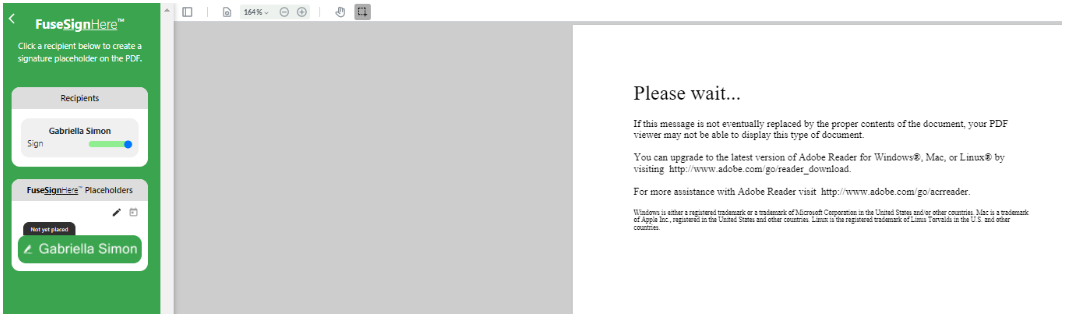
If you wish to proceed with uploading your document to FuseSign, the Dynamic XFA content will need to be flattened.
Step 1: Open your original document in your preferred PDF viewer.
Step 2: Print the document to PDF. This will flatten the content and remove the interactive form type.
Step 3: Upload the new version of the document to FuseSign.
Password Protection
If you wish to proceed with uploading a password protected document to FuseSign you will need to first remove the password protection, then upload the document.
Consider using multifactor authentication in FuseSign instead of password protecting the document.
If you have any questions, please contact our office at support@fuse.work.