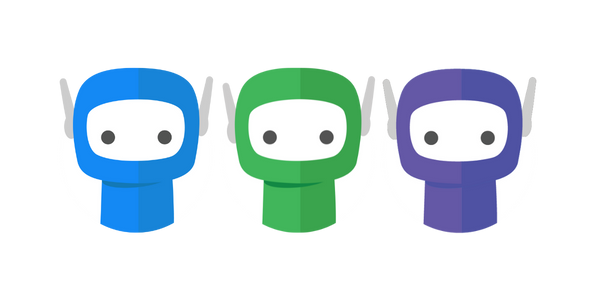DocX Conversion
Status: Live
We’re excited to introduce support for .docx file uploads in FuseSign. Previously, only PDF files could be uploaded to create a bundle. With this update, you can now upload Microsoft Word (.docx) documents directly, and FuseSign will automatically convert them into PDFs for signing.
This new functionality makes it faster and easier to prepare documents for e-signing while maintaining control over the final PDF output.
How to Upload a .docx File
The process of uploading has not changed, and you can upload Word documents using any of the following methods:
Drag and Drop the file into the bundle
Click the ‘Upload Document’ button
Once the file is uploaded, the platform will automatically convert it to PDF and allow you to preview the conversion. This step must be done before signing actions can be assigned.
Before you proceed, you will need to:
Preview the Conversion
Select the ‘Preview Conversion’ button to open the uploaded documents for review.

Review the Converted Document(s)
Carefully check the PDF to ensure formatting, content, and layout are correct across all uploaded pages.Approve the Conversion/Remove the Document
Mark the ‘Confirm Document Conversion’ checkbox to confirm you're happy with the conversion, and the Select ‘Confirm’ to finalise this process.
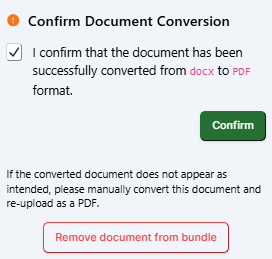
Alternatively, if the document does not appear as intended or you are not happy with the conversion you can select ‘Remove document from bundle' to undo the upload. In these cases please manually convert the .docx document in a dedicated PDF editor, and re-upload to FuseSign as a PDF.
Conversion Approval
Before you can proceed with assigning signatures or sending a bundle, you must review and approve each .docx file that has been converted to PDF.
Document converters, while generally accurate, may occasionally:
Alter layout or spacing slightly
Replace unsupported fonts
Shift formatting in tables, images, or multi-column layouts
Misinterpret advanced elements like headers, footers, or embedded fields
Because documents sent via FuseSign are often legally binding and client-facing, it’s essential that you confirm the converted PDF reflects your original intent. This step ensures professional presentation and avoids potential issues for your clients during the signing process.
Custom fonts are not supported. If an uploaded Word document contains these, they will be replaced with standard system fonts during conversion. To preserve custom fonts, we recommend saving your document as a PDF before uploading.
Importing .docx files from FYI
Currently the .docx converter does not support files that have been pushed to FuseSign from FYI or pulled from FYI via the ‘Add from FYI’ button.
If this is a feature you are interested in, please reach out to us at support@fuse.work.
If you have any questions, please contact our support team on support@fuse.work