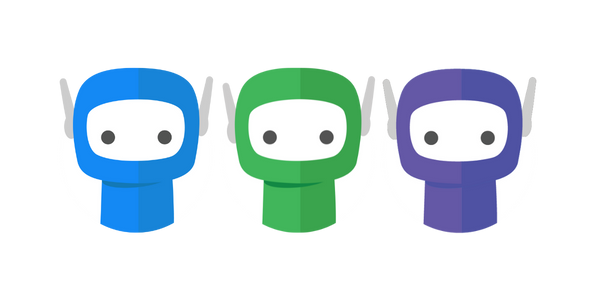Upgrading FuseDocs
FuseDocs is regularly updated, and we recommend ensuring you are on the latest release when using the software. Your current version will display in the Home toolbar next to the “Support Ticket” button. The current minimum supported version is 29.12.3455.1 - if you are on an older version, you will be required to update before we can assist you via the helpdesk with any issues.
You can check to see if updates are available for your business via FuseDocs > Settings > Check Update Status.
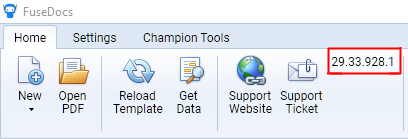
If you are installing FuseDocs for the first time, please see: https://knowledgebase.fuse.work/FuseDocs/fusedocs-installation-instructions
Automatic Update Method
We will periodically set you to the latest version of FuseDocs if you are in our automatic update pool - no action is required on your end.
The FuseWorks Updater should be installed on each machine which requires a FuseDocs client. The installation is per-machine, so only needs to be performed once for terminal servers. We expect service “FuseWorksUpdater” to be running via the services.msc console for this purpose. If it is not installed, please reinstall using the standard install tool - please see: https://knowledgebase.fuse.work/FuseDocs/fusedocs-installation-instructions#FuseDocsInstallationInstructions-AbridgedVersion(TL;DR)
This will install the FuseWorks Updater and FuseDocs App. Please contact support@fuse.work if you are experiencing any difficulties with automatic updates.
For non-standard or mixed installation setups, please see below.
Older Version Updates
For versions of FuseDocs prior to 29.12.3455.1 where you are using FuseDocs workflow, we want to ensure all users upgrade together to avoid data loss in shared workflow situations.
The steps to organise this bulk update are:
Contact support@fuse.work to arrange the upgrade date and time
We will provide installation files and instructions ahead of time
We will set the version forward on our licencing portal right before your upgrade window which will prompt the update immediately when the installation is run
You will then be in our automatic update pool for future updating purposes.
Special Update Scenarios
If you are not able to manage automatic updates due to environmental considerations such as a Citrix golden image, please contact our helpdesk (support@fuse.work) to arrange a direct MSI for FuseDocs. We will flag your business in our licencing portal and provide further up-to-date MSIs when required in the future.
If you have any questions, please contact our office at support@fuse.work.