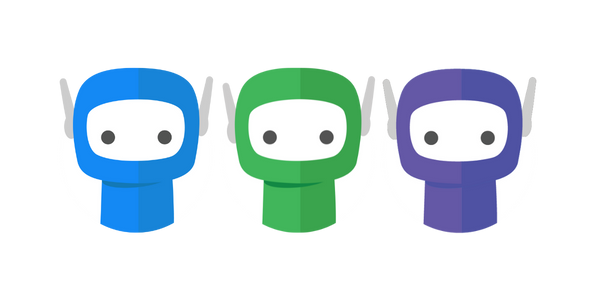PDF Displaying Distorted Text
Certain browser settings can affect how PDF files are rendered in FuseSign. However, the underlying files remain unchanged—this is purely a preview issue.
If PDFs appear with distorted text, please follow the instructions below to disable Accelerated 2D Rendering in your browser.
If the issue persists, consider upgrading to Windows 11 or updating your graphics card.
Some users have also reported that adjusting the zoom level can serve as a simple workaround.
Chrome / Edge
Open Chrome > enter "chrome://flags" into the address bar > hit enter.
Search for "accelerated 2d canvas" and change the setting to Disabled.
Relaunch Chrome.
Opera
Open Opera > click on the Menu button.
Select Settings from the drop-down options.
Choose Advanced and click browser from the left pane.
Locate the System section and toggle off the icon beside the Use hardware acceleration when available.
Relaunch Opera.
FireFox
This was not found to be an issue for FireFox.