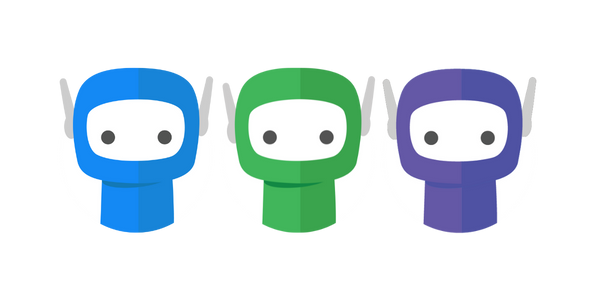Downloaded Document Compression
Downloading Signed Documents
When clients download a finalised bundle from FuseSign with more than one document, we use a common practice called “file zipping” to collate signed documents into a single .zip file. This process has several advantages that benefit both you, the recipients, and the efficiency of file transfers:
Simplified Client Experience: By providing a single file to download, rather than multiple download links for individual document (which is the alternative), recipients have a simpler, more efficient signing experience.
File Size Reduction and Faster Downloads: Compressing multiple documents into a zipped folder reduces the overall file size, making it faster and more economical for recipients to download— especially for those with slower or limited internet connections.
Security Benefits: Zipping files can enhance security by preventing the accidental opening of sensitive documents. When clients receive a zipped folder, they are less likely to unintentionally open a file they shouldn't or expose confidential information.
Reduced Risk of File Loss: With a zipped file, there's a lower risk of accidentally losing one or more documents during the download process. Recipients are less likely to overlook or misplace individual files.
File Organization: Zipped folders can help keep the files organized. Instead of multiple loose documents, recipients receive a single container with all the necessary files. This can be especially useful when bundles contain a large amount of documents.
Reduced Risk of File Corruption: Zipping files can reduce the risk of file corruption during the download process. When multiple files are downloaded individually, there's a higher chance of data corruption, which zipping helps mitigate.
Industry Best Practice: When it comes to cloud-based file transfers, this type of compression aligns with industry best practice, for the reasons listed above.
Unzipping Files
Both Windows OS and Mac/iOS can natively handle .zip files, meaning that clients can open them without the need for any special software. The documents within the compressed zip file can be unzipped (expanded/extracted) following the below methods:
Windows OS (XP and above):
To unzip a single document, open the zipped folder, then drag the file or folder from the zipped folder to a new location.
To unzip all the contents of the zipped folder, right-click the folder, select Extract All, and then follow the instructions.
Mac OS (all versions):
Double-click the zipped folder
iOS (13 and above)
Open the Files app, then tap the zipped folder or archive from which you want to extract