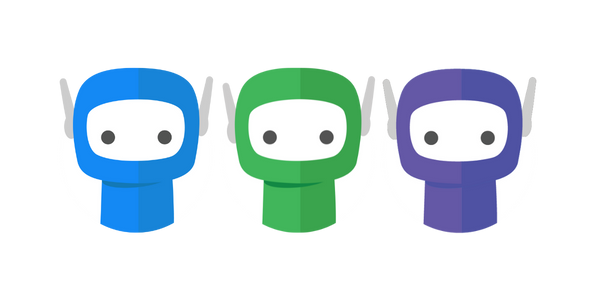Restarting the FuseWorks Updater
From time to time the SBS Updater may require a restart.
To restart the FuseWorks Updater:
Step 1: Click the Windows Start menu button
Step 2: Type services.msc > click Services App
Step 3: Locate FuseWorksUpdater in the list of services (you can left click any service, and tap the "f" key on your keyboard to jump down the list)
Step 4: Right click FuseWorksUpdater > click Start
Step 5: If the above is greyed out, right click Stop > then attempt to right click > Start again.
Step 6: We recommend changing Startup Type to Automatic (Delayed Start) - this will now be default on installation.
Step 7: A small window will pop up with a progress bar, once that has finished the FuseWorksUpdater service should display as Running in the status column.
Step 8: Re-open FuseDocs > go to Settings > click Check Update Status.
If you require any further assistance please contact our support team at support@fuse.work.